Product List
Software Testing
Please download Test resources to test & compare Moyea SWF To Video Converters with other SWF converters!
1. Music flash controlled by script:
Download Beautiful.swf
2. Interactive game flash:
Download GangsterPursuit.swf
Download CrusaderTrank.swf
More test resources and info...
3 Ways to Play Flash SWF on iPhone 3GS
iPhone 3GS, the third generation in iPhone history. Compared with its predecessor iPhone 3G, it has a faster performance, a better camera with higher resolution, video capability & voice control, and support for 7.2 Mbit/s HSDPA.
While compared with its successor iPhone 4, iPhone 3GS still keeps the old design, no stainless steel frame, strengthened aluminosilicate glass, etc, it does not have video calling(Apple calls it FaceTime), it does not emphasize the consumption of media such as books and periodicals, movies, music, and games, and for general web and e-mail access.
However, one amazing thing about iPhone 3GS is it takes advantage of all the great features of iOS 4 but with the incredible Price for as low as $49!
If you try to find the defection of iPhone 3GS, as usual and just like other iPhone generations, the lack of Flash support will definitely be the one. However, there are some other ways to make Flash SWF playable on iPhone 3GS and let you enjoy the Flash content directly on iPhone 3GS.
Check the following 3 ways about how to play Flash SWF file on iPhone 3GS.
#1 Method to Play Flash on iPhone 3GS: Jailbreak
You need to jailbreak your iPhone 3GS iOS.
Here is the procedure flow chart: install OpenSSH -> download, install and set up Cyberduck for Mac or WinSCP for Windows -> download Frash-0.02.deb file -> navigate to /var/root/Media directory and create a folder named “Cydia” -> create another folder named AutoInstall inside Cydia -> copy the Frash-0.02.deb file to folder AutoInstall -> restart and enjoy Flash on your iPhone 3GS.
#2 Method to Play Flash on iPhone 3GS: Apple App
You need to have an Apple-approved app Skyfire.
Skyfire is a Apple-approved application functions as a mobile browser tool that converts Flash content to HTML5, will allow your iOS device to stream Flash videos from the Web. You can easily find it in iTunes App Store.
#3 Method to Play Flash on iPhone 3GS: Convert to Video
You need to have a Flash SWF to Video Converter or a Flash SWF to iPhone Converter.
Play Flash SWF files on iPhone 3GS indirectly by converting it to regular video/audio/image formats, which are acceptable for iPhone 3GS. Do not worry about the Flash animation effect because it will be retained 100% in the output MP4 or JPG format and you can even make it better! The optional conversion mode and the advanced output profile settings are the key. Let us have a look at how it works!
Step 1: Choose the iPhone 3GS format MP4 with different resolution plans from Style drop-down menu.
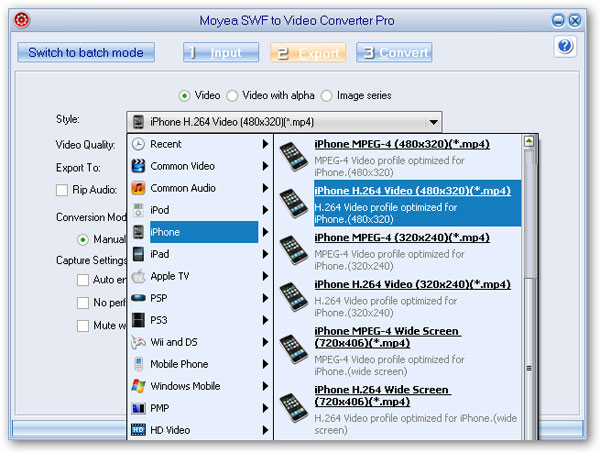
Step 2: Choose the conversion mode, customize capture and profile settings to guarantee a best-quality iPhone 3GS format output.
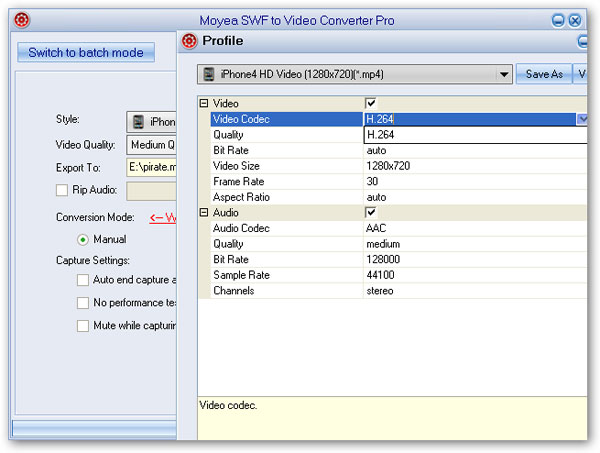
Step 3: You can also convert the Flash file to other popular video, audio or image formats and click Convert to start. The SWF to iPhone 3GS conversion will start officially in a couple of seconds after the performance testing.
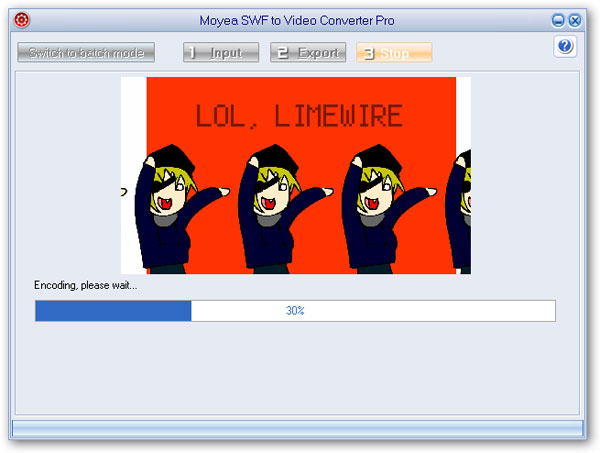
Step 4: Import the converted MP4 video to your iPhone 3GS via iTunes and enjoy!
You May Also Be Interested in These Items
 Moyea SWF to Video Converter Std
Moyea SWF to Video Converter Std Total Flash SWF to Video Converter Solution for common users! Learn More...
Price: $69.95
 Moyea SWF to Video Converter Pro
Moyea SWF to Video Converter ProThe best & the only SWF Converter solution for professionals! Learn More...
Price: $99.95
