Hot Guide & Tips
Software Testing
Please download Test resources to test & compare Moyea SWF To Video Converters with other SWF converters!
1. Music flash controlled by script:
Download Beautiful.swf
2. Interactive game flash:
Download GangsterPursuit.swf
Download CrusaderTrank.swf
More test resources and info...
7 Tips for Uploading and Embedding Flash SWF into Google Blogger

Price: $99.95
Some people prefer Google Blogger more than WORDPRESS, it makes sense and whether it is easy to handle Flash SWF files has become one of the most important standards to judge.
Blogger itself does not support the direct Flash SWF upload, so we have to do something that will make those Flash SWF files Blogger-friendly.
Below are some feasible tips for uploading and embedding Flash SWF into your Blogger.
Part I. Direct Ways to Upload Flash SWF intoBlogger
Direct Ways stand for no any conversion needed, we can put them in Blogger as the way they are.
1. If your Flash SWF files are obtained from Internet – meaning, you already have the existing URLs for those Flash files. For example, you can use this Flash Downloader to extract Flash URL very easily.
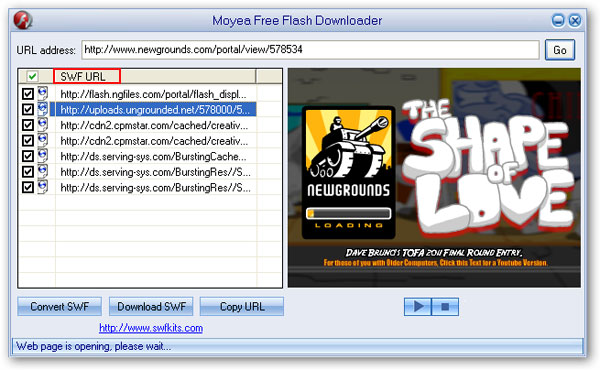
Once you get the Flash SWF URL, you have the following 2 ways to embed it into Blogger:
a.Use this embed code, replace your flash swf url with the actual URL you get(for example https://uploads.ungrounded.net/578000/578534_The_Shape_of_Love01.swf?NewgroundsAPI
_PublisherID=1&NewgroundsAPI_SandboxID=4e719c2fd7d00). Copy and paste this URL to your web browser to test whether this link is alive or not.

b. You can also use this code, replace your flash swf url with the actual URL as well.

2. If your Flash SWF files are owned by yourself - meaning they are stored in your PC, you can host it on your own server(if any), get its URL afterwards, and then embed it into your Google Blogger using either way between the two mentioned above.
Part II. Indirect Ways to Upload Flash SWF intoBlogger
Indirect Ways require a Flash SWF conversion to one of the regular video formats that the destination platform accepts prior to the Blogger uploading or embedding.
1. Convert Flash SWF to various video formats like FLV, AVI, MP4, etc. using this all-in-one SWF Converter, a brief tutorial is available here for your reference.
Choose one of the popular video formats as output.
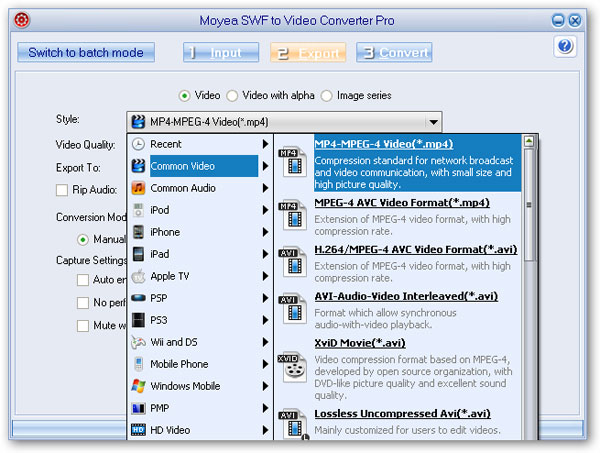
Advanced settings for more output video format parameters.
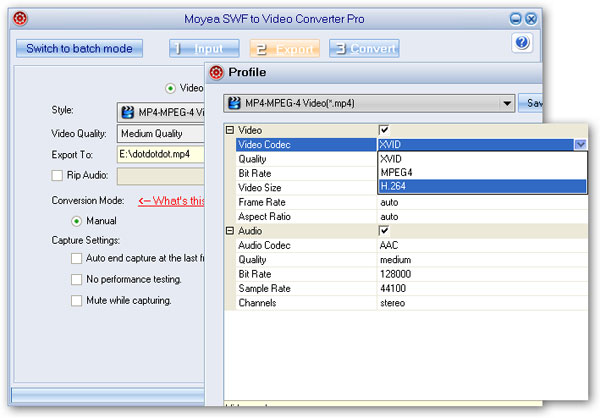
Start the Flash SWF to video(no matter what format it is) conversion.
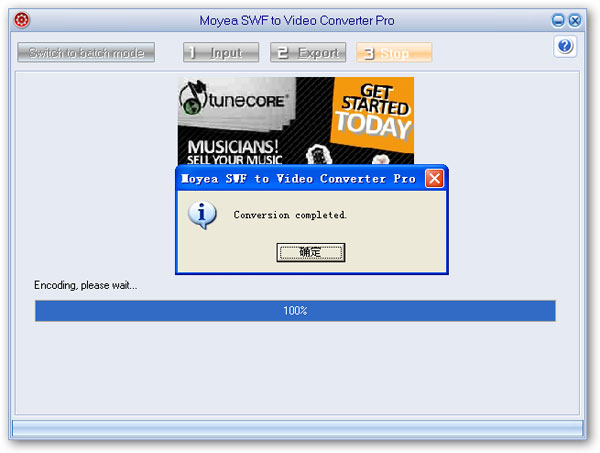
When those Flash SWF files are all converted to video formats, you have the following 3 options to put SWF intoBlogger.
a. Regular video from Video icon under Compose tab – use this option to upload video converted from Flash SWF to your Blogger.
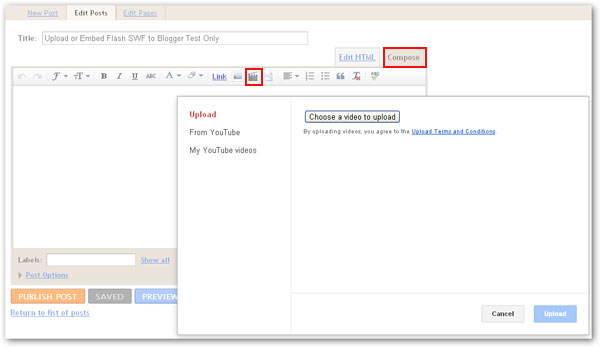
b. YouTube video from Video icon under Compose tab –search and embed YouTube video converted from Flash SWF to your Blogger directly from the site.
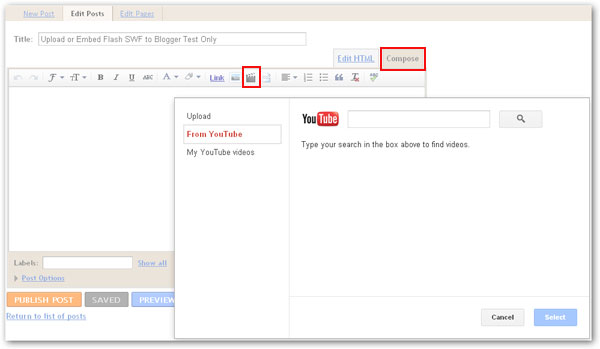
c. Moyea Flash Player– 3-step flash video creating program that enables you to create and customize your own video player with your favorite video content that can be embedded in personal Blogger, website and forum.
2. If your Flash file(in a video format) has been uploaded or hosted on other video-sharing websites like YouTube, Myspace, etc. you can conveniently copy the embed code from that site and paste it on your own Blogger under the Edit HTML tab.
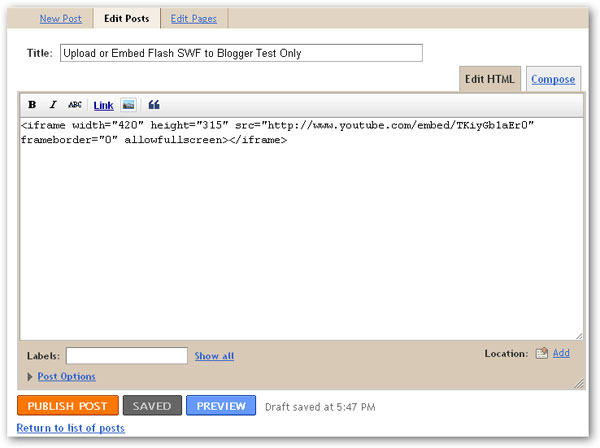
Enjoy the Flash playback on your Blogger!
- Convert SWF to Animated GIF
- How to Convert SWF Flash to Windows Movie Maker
- How to Upload and Embed Flash SWF into Blogger
- How to Play Flash SWF Files on DVD Player
- How to Upload Flash SWF to Viemo
- How to Embed Flash SWF Files into Wordpress
- How to Upload and Share SWF on YouTube
- How to Import Adobe Flash SWF Files to iMovie
- How to Import Flash SWF Files to Windows Movie Maker
- How to Insert Flash SWF Files into iWeb
- How to Play Flash SWF Files in QuickTime Player
- How to Convert SWF File to JPG/JPEG Pictures
- How to transfer Flash SWF wallpapers from computer to phone
- Record How You Play NES Flash Games
- Import Flash SWF Files to Online Video Editing Software Kaltura
- How to Share Flash SWF on Tumblr Microblog
- Edit Flash in Apple Final Cut Pro
- How to Edit Flash with Adobe After Effects 7.0
- How to Import Flash into Adobe Premiere Pro CS4
- How to Convert Flash SWF to MOV on Mac for iMovie