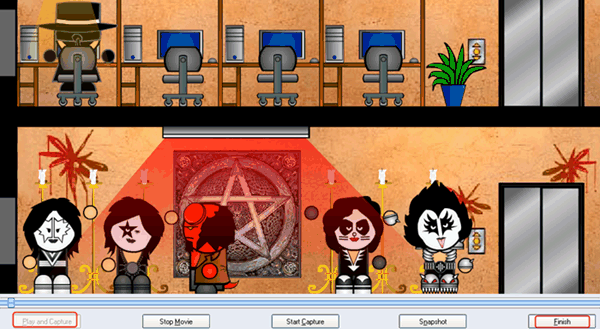Hot Guide & Tips
Software Testing
Please download Test resources to test & compare Moyea SWF To Video Converters with other SWF converters!
1. Music flash controlled by script:
Download Beautiful.swf
2. Interactive game flash:
Download GangsterPursuit.swf
Download CrusaderTrank.swf
More test resources and info...
How to Play Flash SWF on Google Nexus 7?
Google Nexus 7 is the latest 7-inch tablet released by Google in its I/O conference that aims to compete with Kindle Fire. The Nexus 7 is the first Android mobile that runs Android 4.1 (also known as Jelly Bean). With quad-core Tegra 3 processor, a 1.2-megapixel front camera, a beautiful and a responsive screen with a resolution of 1280x800 and a price tag of 200 dollars, Google Nexus 7 can almost sell themselves without any promotion.
However, a piece of bad news for Adobe is that Google has declared to its decision to reject Adobe Flash, giving Adobe Flash another heavy blow after being rejected by The new iPad. It is said that Microsoft Surface is a potential device to follow suit. Therefore, it is impossible to play Flash on the Nexus 7 directly via Adobe Flash.
Consequently, the decision has troubled many Nexus 7 users because they need to figure out another way to play Flash on Google Nexus 7. A feasible way to manage it is to use SWF to Google Nexus 7 converter to convert SWF file for the Nexus 7. To this extent, Windows users can refer to Moyea SWF to Video Converter while Mac users can seek help from SWF Converter Mac. This tutorial will present you how to manage the whole processes under Windows systems.
Step 1: Import SWF file. Download and launch Moyea SWF to Video Converter, click "Browser…" button and then choose "From Folder" option to import local SWF file. As for online SWF file, download them with Moyea Free Flash Downloader and then import them.
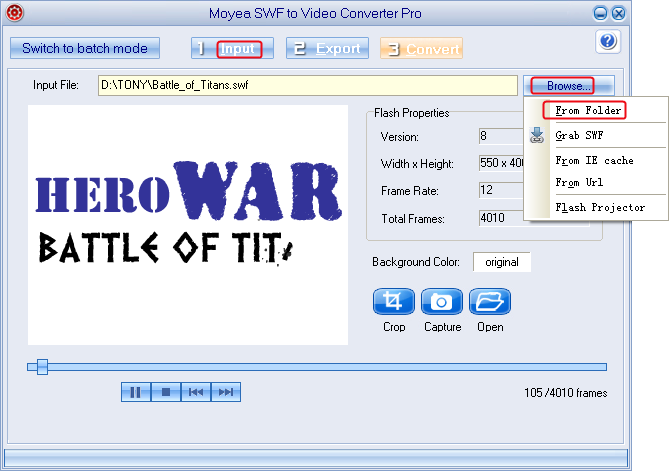
Step 2: Set the output video. Since Google Nexus 7 can support video files like MP4 video, you may just as well convert Flash to MP4 video for the Nexus 7.
1. Click "Export" tab, check "Video" and then set the output file as MP4 video in the drop-down menu of "Style".
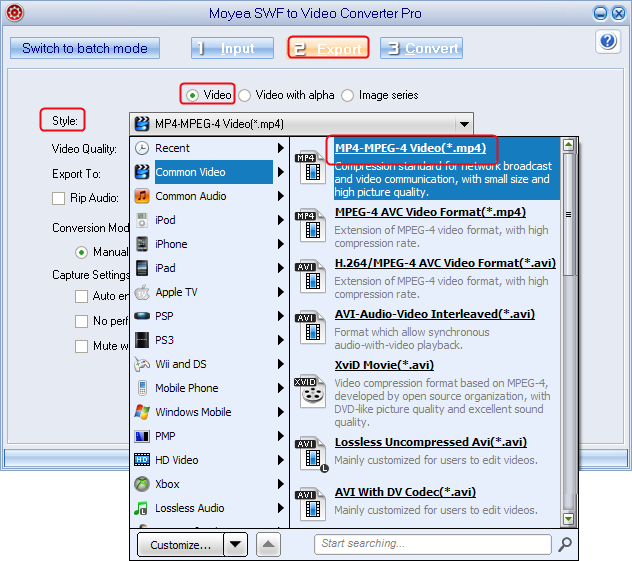
2. Click "Settings" button next to "Style" bar to enter corresponding panel. Set the video size as 1280x800 and customize other video parameters like video codec, audio codec, audio frame rate, audio bit rate and video quality in the panel. Then click "OK" button.
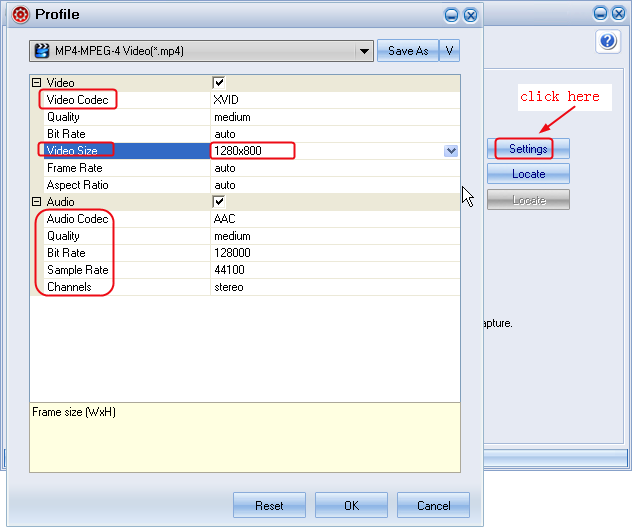
Step 3: Convert SWF to MP4 for Nexus 7. Choose "Convert" tab and then click "Play and Capture" to start the capturing while playing. When the SWF file ends, you can click "End" button to start the conversion. When the conversion completes, you are allowed to watch Flash on Google Nexus 7.
Tips:
1. To convert multiple Flash SWF files for Google Nexus 7, choose "Input" tab and click "Switch to batch mode". Then you can import multiple Flash SWF files at one time by clicking "Add" button.
2. To convert SWF file to Animated GIF image, click "Export" tab, check "Images series" and then choose "Animated GIF" in the drop-down menu of "Style".
- Convert Flash SWF on iPad
- Convert Flash SWF on iPod
- Convert Flash SWF on Apple TV
- Convert Flash SWF on iPhone
- Convert Flash SWF on PSP
- Convert Flash SWF on Zune
- Play Flash SWF on iPad 2
- 3 Ways to Play Flash SWF on iPhone 3GS
- 3 Methods to Play Flash SWF on iPhone 4
- 3 Ways to Play Flash SWF on iPhone 5
- 4 Methods to Play Flash SWF on iPod touch
- Play Flash SWF on Samsung Galaxy Tab
- Play Flash SWF on Samsung Galaxy S2
- How to Play Flash SWF Files on Android Devices
- How to Play Flash SWF Files on iOS Device
- How to Play Flash SWF Files on HTC Titan
- How to Play Flash Animations on Nook Tablet & Nook Color
- How to Play Flash Animations on Wii
- How to Play Flash SWF Files on Motorola Xoom 2
- Play Christmas Flash Ecard SWF Files on Kindle Fire
- Play Flash SWF on Google Android 4.0
- How to play Flash SWF on Nokia Lumia 900
- How to Play Flash SWF Files on iPad 3
- How to Play Flash SWF on HTC Ville and HTC Edge
- How to Play Flash SWF Files on The new iPad
- How to Play Flash SWF on BlackBerry Bold Series Smartphones
- How to Play Flash on iPad Mini
- How to Play Flash on Samsung Galaxy S3
- How to Play Flash on Google Nexus 7
- How to Record 2012 Olympic Events as Flash for HTC One X
- Flash on Galaxy Note 2 - How to Play SWF on Galaxy Note 2
- How to Play Flash on Kindle Fire HD
- Flash for Optimus G - Play SWF on LG Optimus G
- 2 Methods to Play Flash on Acer Iconia Tab 110
- Flash for Galaxy S3 Mini - Play Flash on Samsung Galaxy S3 Mini
- 2 Methods to Play Flash on Asus PadFone 2
- SWF to J Butterfly - Play Flash on HTC J Butterfly
- SWF to Xperia T - Play Flash on Sony Xperia T
- SWF for Nexus 4 - Play Flash on LG Nexus 4
- 2 Methods to Play Flash on Surface RT
- Flash for iPad - Play SWF on iPad 4
- SWF for Nexus 10 - Play Flash on Google Nexus 10
- Flash for VivoTab RT - Play SWF on Asus VivoTab RT
- Flash for Venice - Play SWF on LG Venice
- Flash for Droid DNA - Play SWF on HTC Droid DNA
- Flash for Lumia 920 - Play SWF on Nokia Lumia 920
- Flash for lumia 822 - Play SWF on Nokia Lumia 822
- How to Play Flash Movie on LG Mach
- How to Play Flash on Lumia 620
- How to Play Flash on Huawei Ascend D1
- How to Play Flash on ZTE Nubia Z5
- How to Play Flash on Huawei Ascend Mate
- Flash to Xperia ZL - Play Flash on Sony Xperia ZL
- Flash to Xperia Tablet Z - Play Flash on Sony Xperia Tablet Z
- How to Play Flash on HTC One
- 3 Methods to Play Flash on Asus FonePad