Hot Guide & Tips
Software Testing
Please download Test resources to test & compare Moyea SWF To Video Converters with other SWF converters!
1. Music flash controlled by script:
Download Beautiful.swf
2. Interactive game flash:
Download GangsterPursuit.swf
Download CrusaderTrank.swf
More test resources and info...
SWF for Nexus 4 - Play Flash on LG Nexus 4

Price: $99.95
As another well-known Korean-based mobile manufacturer, LG is attracting increasing attention around the world after bringing the mobile market one market hit after another. Right after the tremendous success of LG Optimus G, LG in recent days released the latest Nexus mobile named LG Nexus 4. As the latest LG mobile designed to take the place of Galaxy S3 as the new flagship of Android mobile, Nexus 4 sports a 4.7-inch display running at 1280x768, quad-core S4 processor, 8-megapixel rear camera, built-in 16GB storage, 2100mAh battery and NFC support. Moreover, as an Android 4.2-based device, LG Nexus 4 is allowed to take full advantages of the latest Android apps.
"How can I play Flash on LG Nexus 4?" Powerful multimedia tool as it is, LG Nexus 4 fails to gain easy access to Adobe Flash Player. In other words, users may find it hard to play Flash on LG Nexus 4. For one thing, Nexus 4 is not included in the supporting list of Adobe Flash Player as a Jelly Bean device; for another, there exists no Adobe Flash alternatives in Google Play to help users play Flash SWF on LG Nexus 4. However, as Flash content is playing a crucial role in people's daily entertainment, a method to play Flash on Nexus 4 is highly desired.
In fact, a feasible way to manage it is to convert SWF for Nexus 4. However, the conversion won't help users to enjoy Flash SWF with LG Nexus 4 until they have acquired a powerful SWF for Nexus 4 converter. To this extent, Windows users can refer to Moyea SWF to MP4 Converter to convert Flash movie to Nexus 4 video while Mac users can refer to SWF Converter Mac.
Step 1: Download and launch Moyea SWF to MP4 Converter, a powerful tool designed to manage the conversion from Flash to Nexus 4 video.
Step 2: Import Flash file. Open the converter, check "Input" tab and then click "Browser" button. Then import local Flash movie with "From Folder" option in the drop-down menu or import online Flash content like YouTube video with "From URL" option for further conversion.
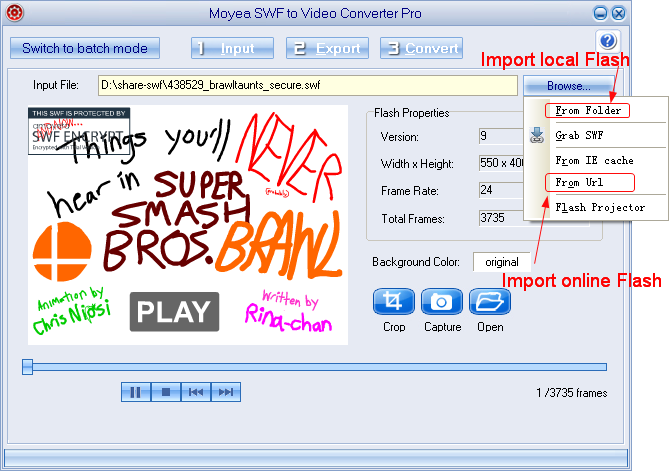
Step 3: Set output video. To make sure users can enjoy converted SWF file with Nexus 4, one is required to convert Flash SWF to MP4 video. Therefore, click "Export" tab, check "Video" box and then set output file as MP4 video for LG Nexus 4.
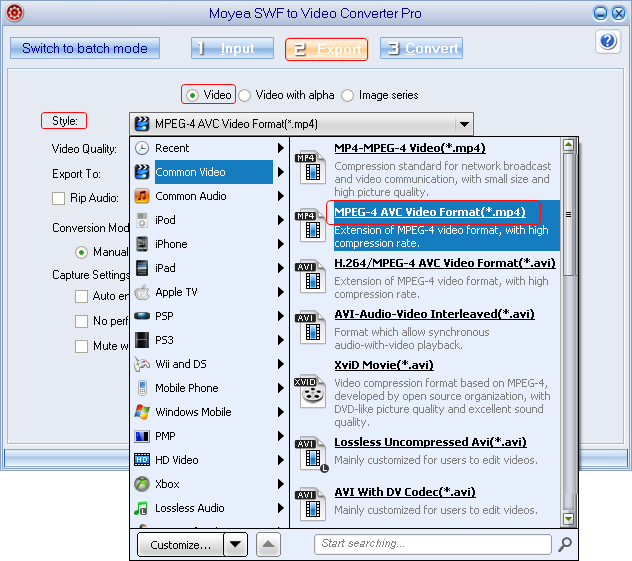
Step 4: Specify LG Nexus 4 video. Click "Export" tab and then click "Settings" button to enter into Profile panel where various video parameters are provided. Then convert Flash to a decent Nexus 4 video with those parameters. For example, set video size as "1280x768", video codec as "H.264" and audio codec as "AAC" for LG Nexus 4.
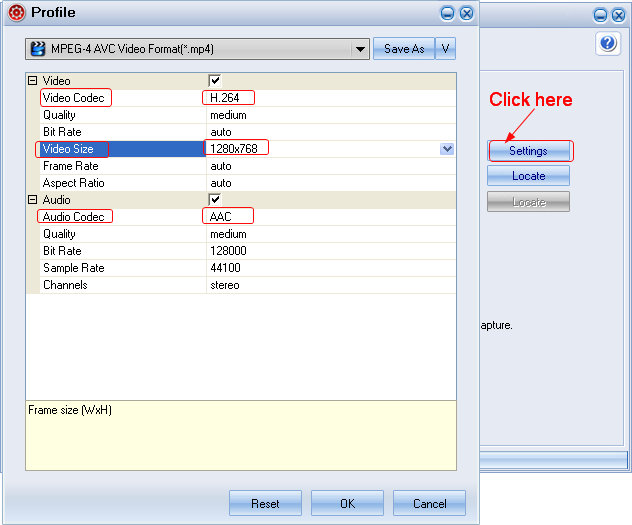
Step 5: Start the conversion. After all those steps, click Convert tab to get to corresponding panel where one can start the process of converting Flash for Nexus 4 with "Play and Capture" and "Finish" buttons. When the conversion completes, users can play Flash on LG Nexus 4 freely.
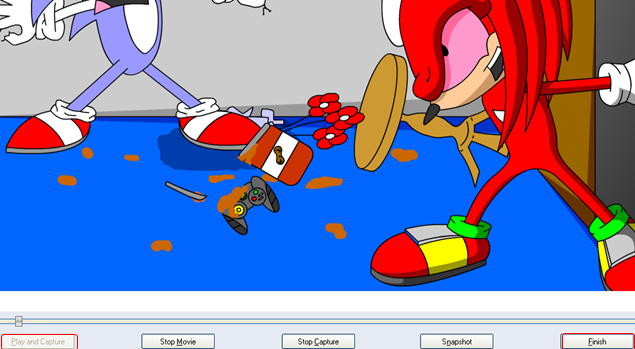
Tips:
1. To convert Flash SWF file to image series for LG Nexus 4, click "Export" tab, check "Image series" box and then set the output file as JPG images, BMP images or PNG images in the drop-down menu of "Style".
2. To import multiple Flash movies for conversion at the same time, choose "Input" tab and then click "Switch to batch mode" button. Then users are allowed to import Flash files in batch mode.
- Convert Flash SWF on iPad
- Convert Flash SWF on iPod
- Convert Flash SWF on Apple TV
- Convert Flash SWF on iPhone
- Convert Flash SWF on PSP
- Convert Flash SWF on Zune
- Play Flash SWF on iPad 2
- 3 Ways to Play Flash SWF on iPhone 3GS
- 3 Methods to Play Flash SWF on iPhone 4
- 3 Ways to Play Flash SWF on iPhone 5
- 4 Methods to Play Flash SWF on iPod touch
- Play Flash SWF on Samsung Galaxy Tab
- Play Flash SWF on Samsung Galaxy S2
- How to Play Flash SWF Files on Android Devices
- How to Play Flash SWF Files on iOS Device
- How to Play Flash SWF Files on HTC Titan
- How to Play Flash Animations on Nook Tablet & Nook Color
- How to Play Flash Animations on Wii
- How to Play Flash SWF Files on Motorola Xoom 2
- Play Christmas Flash Ecard SWF Files on Kindle Fire
- Play Flash SWF on Google Android 4.0
- How to play Flash SWF on Nokia Lumia 900
- How to Play Flash SWF Files on iPad 3
- How to Play Flash SWF on HTC Ville and HTC Edge
- How to Play Flash SWF Files on The new iPad
- How to Play Flash SWF on BlackBerry Bold Series Smartphones
- How to Play Flash on iPad Mini
- How to Play Flash on Samsung Galaxy S3
- How to Play Flash on Google Nexus 7
- How to Record 2012 Olympic Events as Flash for HTC One X
- Flash on Galaxy Note 2 - How to Play SWF on Galaxy Note 2
- How to Play Flash on Kindle Fire HD
- Flash for Optimus G - Play SWF on LG Optimus G
- 2 Methods to Play Flash on Acer Iconia Tab 110
- Flash for Galaxy S3 Mini - Play Flash on Samsung Galaxy S3 Mini
- 2 Methods to Play Flash on Asus PadFone 2
- SWF to J Butterfly - Play Flash on HTC J Butterfly
- SWF to Xperia T - Play Flash on Sony Xperia T
- SWF for Nexus 4 - Play Flash on LG Nexus 4
- 2 Methods to Play Flash on Surface RT
- Flash for iPad - Play SWF on iPad 4
- SWF for Nexus 10 - Play Flash on Google Nexus 10
- Flash for VivoTab RT - Play SWF on Asus VivoTab RT
- Flash for Venice - Play SWF on LG Venice
- Flash for Droid DNA - Play SWF on HTC Droid DNA
- Flash for Lumia 920 - Play SWF on Nokia Lumia 920
- Flash for lumia 822 - Play SWF on Nokia Lumia 822
- How to Play Flash Movie on LG Mach
- How to Play Flash on Lumia 620
- How to Play Flash on Huawei Ascend D1
- How to Play Flash on ZTE Nubia Z5
- How to Play Flash on Huawei Ascend Mate
- Flash to Xperia ZL - Play Flash on Sony Xperia ZL
- Flash to Xperia Tablet Z - Play Flash on Sony Xperia Tablet Z
- How to Play Flash on HTC One
- 3 Methods to Play Flash on Asus FonePad