Hot Guide & Tips
Software Testing
Please download Test resources to test & compare Moyea SWF To Video Converters with other SWF converters!
1. Music flash controlled by script:
Download Beautiful.swf
2. Interactive game flash:
Download GangsterPursuit.swf
Download CrusaderTrank.swf
More test resources and info...
How to Record 2012 Olympic Events as Flash for HTC One X

The Best & the Only SWF Converter solution for professionals!
Price: $99.95
With 4.7-inch touch screen, dual-core processor and 8-megapixel rear camera, HTC One X is one of the most popular android mobiles in the world. Banned in America for patent violations, HTC One X still owns a promising future. Moreover, as an android phone running android 4.0, HTC One X can help users to watch 2012 London Olympics in real time with corresponding apps.
As 2012 London Olympics is drawing to an end, the competition for Olympic gold medal is turning white hot. Therefore, no one is willing to miss even one 2012 Olympic event. For HTC One X users, they can also record 2012 Olympic events as Flash files for HTC One X when they have no time to watch the 2012 Olympic or when they have run out of their data plans.
There are two advantages of recording 2012 Olympic events as Flash files for HTC One X. For one thing, HTC One X users can gain more flexible time to watch 2012 Olympic events; for another, users can view Flash on HTC One X flawlessly in various ways. Therefore, this tutorial will consist of two parts, how to record 2012 Olympic events as Flash and how to enjoy Flash on HTC One X.
Part I: Recording 2012 Olympic events as Flash
1. Download and launch BB Flashback Pro, a powerful tool to record desktop video.
2. Open BB Flashback Pro and then visit https://www.youtube.com/olympic where Olympic events live are provided. Then click "Record a new movie" button to start the program.
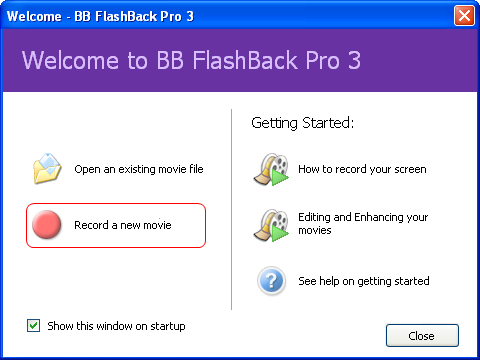
3. Limit the recording section to window only by choosing "Window" option in the drop-down menu of "Record". Check "Record Sound" and then select "Video Volume" in the drop-down menu of "Source".
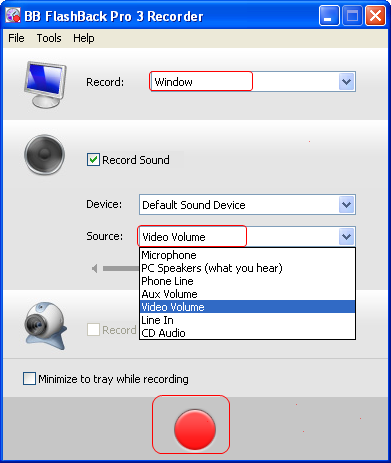
4. Click the red button in the panel, then choose the window one desires to record and click "Record" button.
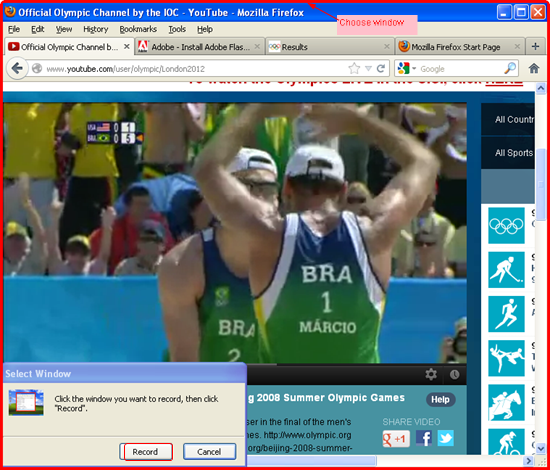
5. Click the square-shape button to stop recording and then click "Export" button to export the recorded 2012 Olympic event.
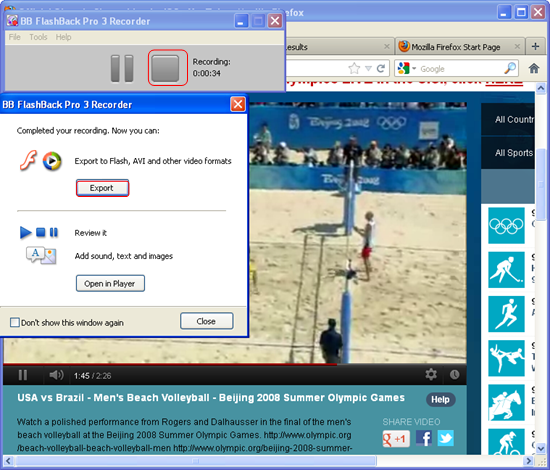
6. In "Select export format" panel, check "Flash" option to export the recorded 2012 Olympic event as Flash file and then click "OK" to manage the exporting process.
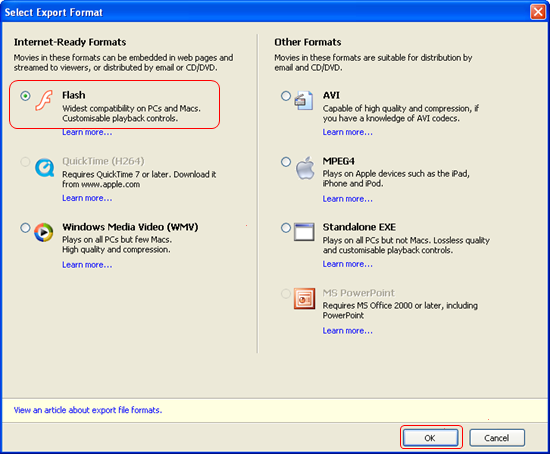
Part II: Playing Flash on HTC One X
With Ice Cream Sandwich, HTC One X can support Adobe Flash Player. Therefore, there are two methods to enjoy recorded Flash on HTC One X, via Adobe Flash APK or via SWF to HTC One X converter.
1. Adobe Flash APK
To watch Flash file on HTC One X directly, just download and install Adobe Flash APK. As an app exclusively designed for android mobile, Adobe Flash APK will help HTC One X users to watch the recorded 2012 Olympic events on the mobile. However, users may fail to play the SWF file smoothly on HTC One X when it is a large file. Moreover, when users have recorded more than they want, they need to watch from the very beginning since no play track bar is available. ?
Since HTC One X supports MP4 videos, mobile users may just as well convert SWF file to MP4 video for HTC One X. In this way, they can not only enjoy the recorded 2012 Olympic event freely but also view them in full screen mode.
1). For Windows system, download and launch Moyea SWF to MP4 Converter. For Mac systems, download and launch SWF Converter Mac.
2). Import the recorded 2012 Olympic event. Open it and choose "From Fold" option in the drop-down menu of "Browser…" to import the SWF file.
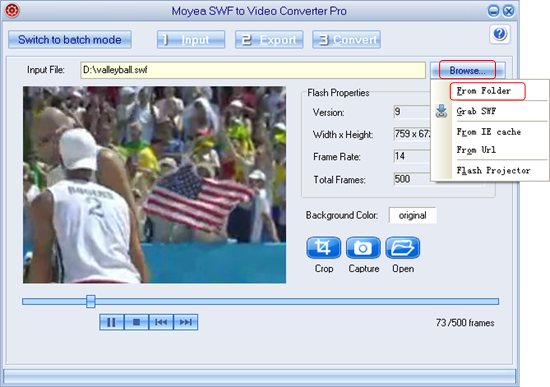
3). Convert SWF to MP4 for HTC One X. Click "Export" tab, check "Video" and then set the output file as MP4 video in the drop-down menu of "Profile".
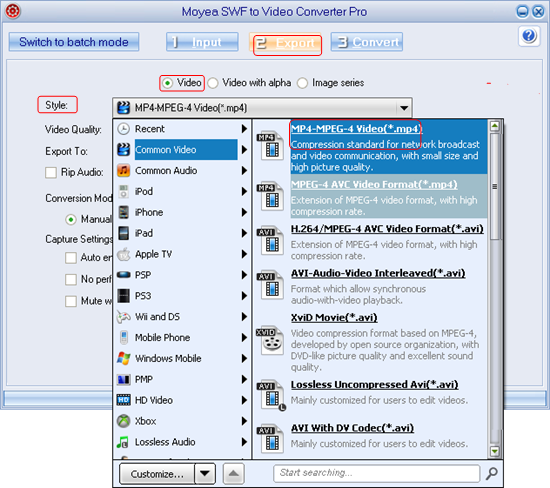
4). Customize MP4 video for HTC One X. Click "Export" tab and then choose "Settings" button to enter Settings panel. Then set the video size as "1280x720" for HTC One X.
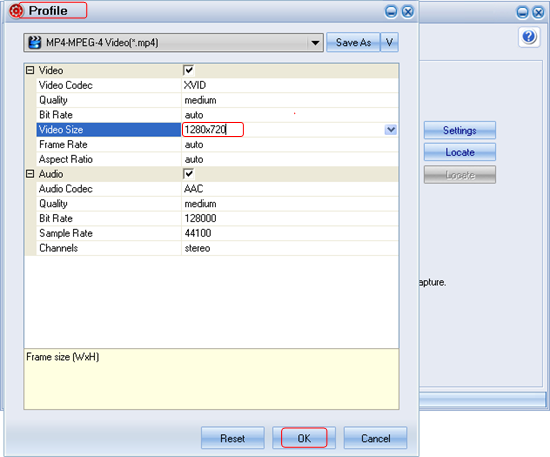 >
>
5). After all those steps, check "Convert" tab and then manage the conversion process from SWF to MP4 with corresponding buttons.
- Convert Flash SWF on iPad
- Convert Flash SWF on iPod
- Convert Flash SWF on Apple TV
- Convert Flash SWF on iPhone
- Convert Flash SWF on PSP
- Convert Flash SWF on Zune
- Play Flash SWF on iPad 2
- 3 Ways to Play Flash SWF on iPhone 3GS
- 3 Methods to Play Flash SWF on iPhone 4
- 3 Ways to Play Flash SWF on iPhone 5
- 4 Methods to Play Flash SWF on iPod touch
- Play Flash SWF on Samsung Galaxy Tab
- Play Flash SWF on Samsung Galaxy S2
- How to Play Flash SWF Files on Android Devices
- How to Play Flash SWF Files on iOS Device
- How to Play Flash SWF Files on HTC Titan
- How to Play Flash Animations on Nook Tablet & Nook Color
- How to Play Flash Animations on Wii
- How to Play Flash SWF Files on Motorola Xoom 2
- Play Christmas Flash Ecard SWF Files on Kindle Fire
- Play Flash SWF on Google Android 4.0
- How to play Flash SWF on Nokia Lumia 900
- How to Play Flash SWF Files on iPad 3
- How to Play Flash SWF on HTC Ville and HTC Edge
- How to Play Flash SWF Files on The new iPad
- How to Play Flash SWF on BlackBerry Bold Series Smartphones
- How to Play Flash on iPad Mini
- How to Play Flash on Samsung Galaxy S3
- How to Play Flash on Google Nexus 7
- How to Record 2012 Olympic Events as Flash for HTC One X
- Flash on Galaxy Note 2 - How to Play SWF on Galaxy Note 2
- How to Play Flash on Kindle Fire HD
- Flash for Optimus G - Play SWF on LG Optimus G
- 2 Methods to Play Flash on Acer Iconia Tab 110
- Flash for Galaxy S3 Mini - Play Flash on Samsung Galaxy S3 Mini
- 2 Methods to Play Flash on Asus PadFone 2
- SWF to J Butterfly - Play Flash on HTC J Butterfly
- SWF to Xperia T - Play Flash on Sony Xperia T
- SWF for Nexus 4 - Play Flash on LG Nexus 4
- 2 Methods to Play Flash on Surface RT
- Flash for iPad - Play SWF on iPad 4
- SWF for Nexus 10 - Play Flash on Google Nexus 10
- Flash for VivoTab RT - Play SWF on Asus VivoTab RT
- Flash for Venice - Play SWF on LG Venice
- Flash for Droid DNA - Play SWF on HTC Droid DNA
- Flash for Lumia 920 - Play SWF on Nokia Lumia 920
- Flash for lumia 822 - Play SWF on Nokia Lumia 822
- How to Play Flash Movie on LG Mach
- How to Play Flash on Lumia 620
- How to Play Flash on Huawei Ascend D1
- How to Play Flash on ZTE Nubia Z5
- How to Play Flash on Huawei Ascend Mate
- Flash to Xperia ZL - Play Flash on Sony Xperia ZL
- Flash to Xperia Tablet Z - Play Flash on Sony Xperia Tablet Z
- How to Play Flash on HTC One
- 3 Methods to Play Flash on Asus FonePad