Hot Guide & Tips
Software Testing
Please download Test resources to test & compare Moyea SWF To Video Converters with other SWF converters!
1. Music flash controlled by script:
Download Beautiful.swf
2. Interactive game flash:
Download GangsterPursuit.swf
Download CrusaderTrank.swf
More test resources and info...
SWF to Xperia T - Play Flash on Sony Xperia T

Price: $99.95
As one of the loftily expected mobiles in the market, Sony Xperia T will be sold in November in Canada. Designed as the new flagship of Sony mobile, Xperis T aims to compete with well-liked Android devices including Samsung Galaxy S3 and LG Optimus G. Moreover, as an ICS-powered device, Xperia T sports a 4.6" HD BRAVIA display owning a resolution of "1280x720", dual-core Snapdragon S4, built-in 16GB memory, Micro SD slot, 13-megapixel rear camera and NFC support. Therefore, Xperia T is an ideal multimedia tool for watching movies or enjoying photographing.
"How can I play Flash movies on Xperia T?" While Flash movie is playing a more and more important role in people's daily entertainment, a method to play Flash SWF on Xperia T is desired by most users. However, it's not an easy task to play Flash SWF on Xperia T. For one thing, Android 4.0 device like Sony Xperia T is no longer supported by Adobe Flash after its retreat from Google Play; for another, there are no Adobe Flash alternatives to help users enjoy SWF file with Xperia T directly. Therefore, users may need to figure out other ways to watch Flash files with Xperia T.
In fact, a feasible way to make Flash SWF accessible to Sony Xperia T is to convert Flash SWF to Xperia T video. However, the conversion only works when one can get a powerful Flash for Xperia T converter. To this extent, Windows users can refer to Moyea SWF to MP4 Converter to convert Flash for Sony Xperia T while Mac users to SWF Converter Mac.
Step 1: Download and launch Moyea SWF to MP4 Converter, a powerful tool designed to convert SWF to Xperia T video.
Step 2: Import Flash file. Open the converter and then click "Browser" button in "Input" tab. By clicking "From Folder" option in the drop-down menu, one can import local SWF file and by clicking "From URL" option, one can import online Flash movie like YouTube video.
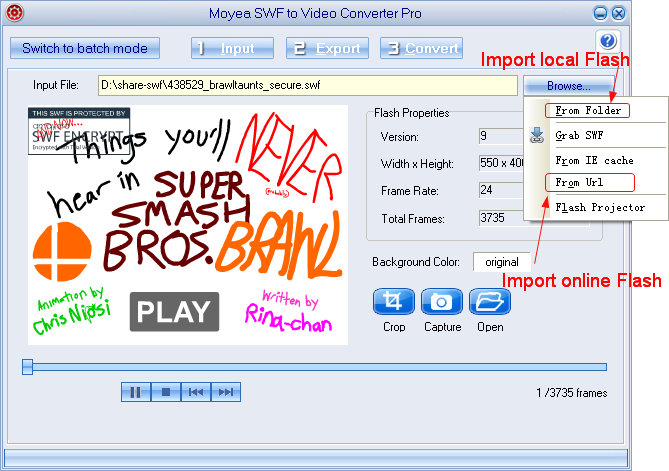
Step 3: Set output video. To make sure users can play the converted Flash on Xperia T, one is required to convert the SWF file to MP4 video for Sony Xperia T. Therefore, click "Export" tab, check "Video" box and then set the output file a MP4 video for Xperia T in the drop-down menu of "Style".
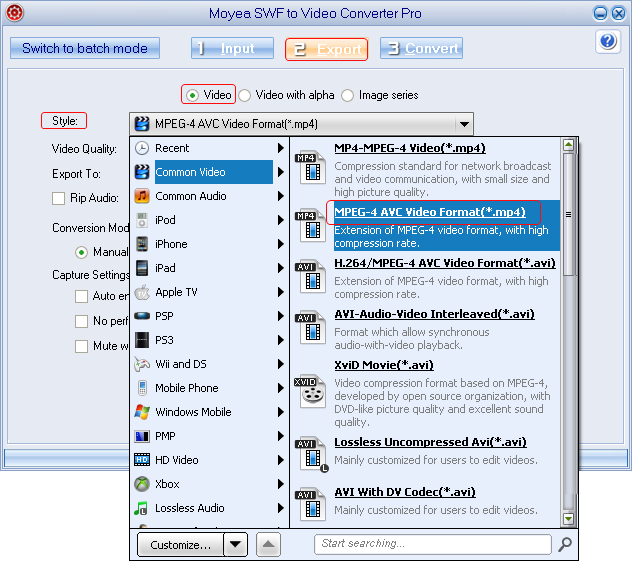
Step 4: Customize the MP4 video. Click "Settings" button in "Export" tab to enter Profile panel where various video parameters are provided. In order to convert SWF file to decent Xperia T video, one can specify the MP4 video with those video parameters provided. For example, set video size as "1280x720", audio codec as "AAC" and video codec as "H.264" for Sony Xperia T.
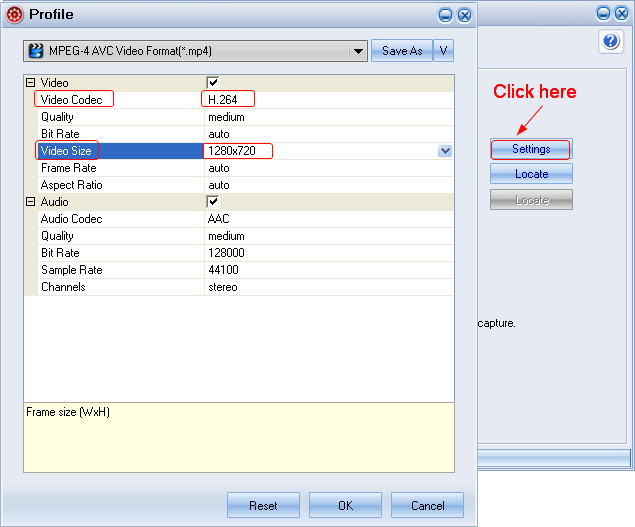
Step 5: Start the conversion. After all those steps, click "Convert" tab to enter into corresponding panel. Click "Play and Capture" button to start capturing and then click "Finish" button to start the conversion from SWF to Sony Xperia T file. As the conversion ends, one can view Flash movie with Sony Xperia T easily.
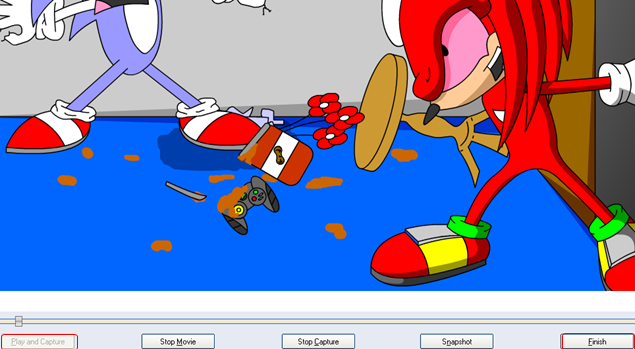
Tips:
1. To convert multiple SWF files for Xperia T at one time, follow those steps below. Click "Input" tab and then choose "Switch to batch mode" button to import those Flash movies at the same time. Set the converted SWF files to Sony Xperia T videos and click "Convert" tab. After that, those Flash files will be converted to Xperia T videos automatically.
2. To convert the Flash movies to JPG images for Xperia T, click "Export" tab, check "Images" and then choose the output files as JPG images in the drop-down menu of "Style".
- Convert Flash SWF on iPad
- Convert Flash SWF on iPod
- Convert Flash SWF on Apple TV
- Convert Flash SWF on iPhone
- Convert Flash SWF on PSP
- Convert Flash SWF on Zune
- Play Flash SWF on iPad 2
- 3 Ways to Play Flash SWF on iPhone 3GS
- 3 Methods to Play Flash SWF on iPhone 4
- 3 Ways to Play Flash SWF on iPhone 5
- 4 Methods to Play Flash SWF on iPod touch
- Play Flash SWF on Samsung Galaxy Tab
- Play Flash SWF on Samsung Galaxy S2
- How to Play Flash SWF Files on Android Devices
- How to Play Flash SWF Files on iOS Device
- How to Play Flash SWF Files on HTC Titan
- How to Play Flash Animations on Nook Tablet & Nook Color
- How to Play Flash Animations on Wii
- How to Play Flash SWF Files on Motorola Xoom 2
- Play Christmas Flash Ecard SWF Files on Kindle Fire
- Play Flash SWF on Google Android 4.0
- How to play Flash SWF on Nokia Lumia 900
- How to Play Flash SWF Files on iPad 3
- How to Play Flash SWF on HTC Ville and HTC Edge
- How to Play Flash SWF Files on The new iPad
- How to Play Flash SWF on BlackBerry Bold Series Smartphones
- How to Play Flash on iPad Mini
- How to Play Flash on Samsung Galaxy S3
- How to Play Flash on Google Nexus 7
- How to Record 2012 Olympic Events as Flash for HTC One X
- Flash on Galaxy Note 2 - How to Play SWF on Galaxy Note 2
- How to Play Flash on Kindle Fire HD
- Flash for Optimus G - Play SWF on LG Optimus G
- 2 Methods to Play Flash on Acer Iconia Tab 110
- Flash for Galaxy S3 Mini - Play Flash on Samsung Galaxy S3 Mini
- 2 Methods to Play Flash on Asus PadFone 2
- SWF to J Butterfly - Play Flash on HTC J Butterfly
- SWF to Xperia T - Play Flash on Sony Xperia T
- SWF for Nexus 4 - Play Flash on LG Nexus 4
- 2 Methods to Play Flash on Surface RT
- Flash for iPad - Play SWF on iPad 4
- SWF for Nexus 10 - Play Flash on Google Nexus 10
- Flash for VivoTab RT - Play SWF on Asus VivoTab RT
- Flash for Venice - Play SWF on LG Venice
- Flash for Droid DNA - Play SWF on HTC Droid DNA
- Flash for Lumia 920 - Play SWF on Nokia Lumia 920
- Flash for lumia 822 - Play SWF on Nokia Lumia 822
- How to Play Flash Movie on LG Mach
- How to Play Flash on Lumia 620
- How to Play Flash on Huawei Ascend D1
- How to Play Flash on ZTE Nubia Z5
- How to Play Flash on Huawei Ascend Mate
- Flash to Xperia ZL - Play Flash on Sony Xperia ZL
- Flash to Xperia Tablet Z - Play Flash on Sony Xperia Tablet Z
- How to Play Flash on HTC One
- 3 Methods to Play Flash on Asus FonePad