Hot Guide & Tips
Software Testing
Please download Test resources to test & compare Moyea SWF To Video Converters with other SWF converters!
1. Music flash controlled by script:
Download Beautiful.swf
2. Interactive game flash:
Download GangsterPursuit.swf
Download CrusaderTrank.swf
More test resources and info...
Flash on Galaxy Note 2 - How to Play SWF on Galaxy Note 2

Price: $99.95
As the latest Android device running Jelly Bean (also known as Android 4.1) after Google Nexus 7 and Acer Iconia Tab A110, Samsung Galaxy Note 2 is no less powerful than Samsung Galaxy S3, the flagship of Samsung mobile. Though equally equipped with quad-core Exynos processor, 4G Lite connectivity and 8-megapixel rear camera as Samsung Galaxy S3 does, Samsung Galaxy Note 2 gains a larger screen and more advanced Android system. With 5.5-inch touch screen having a resolution of 1,280x720, Samsung Galaxy Note 2 is indeed a powerful entertaining tool. Moreover, as a mobile running Jelly Bean, Galaxy Note 2 is compatible to the latest Android applications.
With the support of applications in Google Player, Galaxy Note 2 can almost get access to all the videos. We say "almost" because it is hard for users to play Flash on Galaxy Note 2. For one thing, Adobe Flash has been removed from Google Play; for another, Adobe Flash has been excluded in the supporting list of Jelly Bean devices. Therefore, for users who tend to watch funny Flash with Galaxy Note 2, they need to figure out a way to convert Flash to Galaxy Note 2 file.
Since MP4 video is supported by Galaxy Note 2, a feasible way to help this Samsung device to play SWF file is to convert Flash to MP4 for Galaxy Note 2. In order to manage the conversion, a powerful Flash for Galaxy Note 2 converter is required. To this extent, Windows users can refer to a converter designed to convert Flash for Galaxy Note 2 named Moyea SWF to MP4 Converter while Mac users to SWF Converter Mac.
Step I: Download and launch Moyea SWF to MP4 Converter, a powerful Flash for Galaxy Note 2 converter.
Step II: Import the Flash. To input the SWF file for further conversion, click "Browser…" button and then choose "From Folder" option in the drop-down menu.
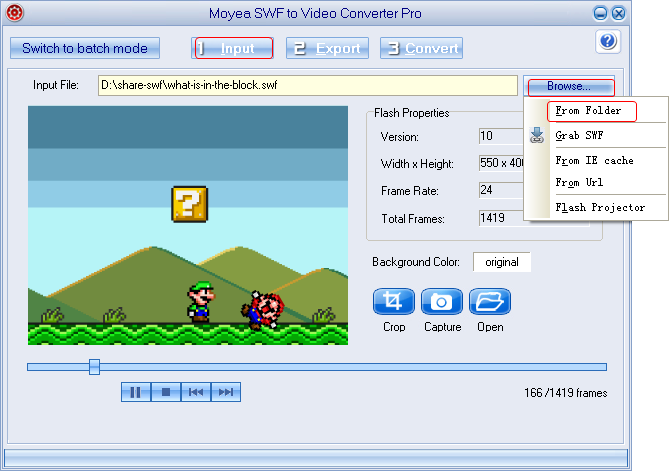
Step III: Set the output. To make the converted Flash file accessible to Galaxy Note 2, convert the SWF file to Galaxy 2 video with drop-down menu of "Style". However, before that, click "Convert" tab and check "Video" box first.
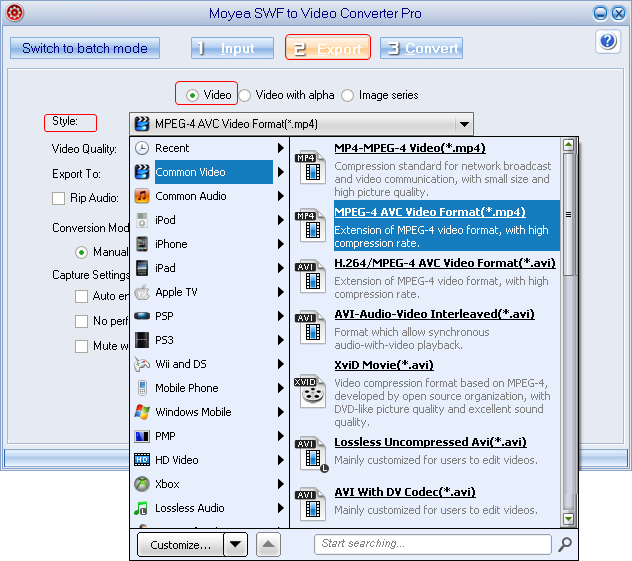
Step IV: Specify video parameters. To set the converted Flash for Galaxy Note 2, click "Settings" button lying next to "Audio Quality" box to enter Profile panel. Then set the video size as "1280x720", audio codec as "AAC" and video frame rate as "30" for Galaxy Note 2.
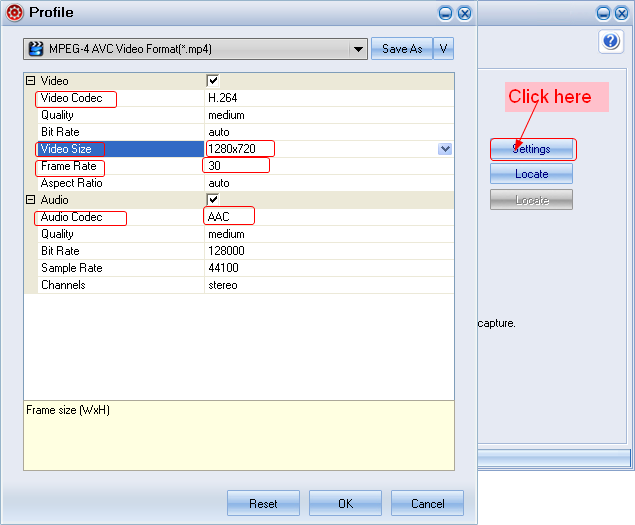
Step V: Start the conversion. Select "Convert" tab to enter Convert tab and click "Play and Capture" button to start capturing. As the SWF file ends, click "Finish" button to start the conversion with this SWF to Galaxy Note 2 video converter. When the conversion finishes, one can view SWF file with Samsung Galaxy Note 2 freely.
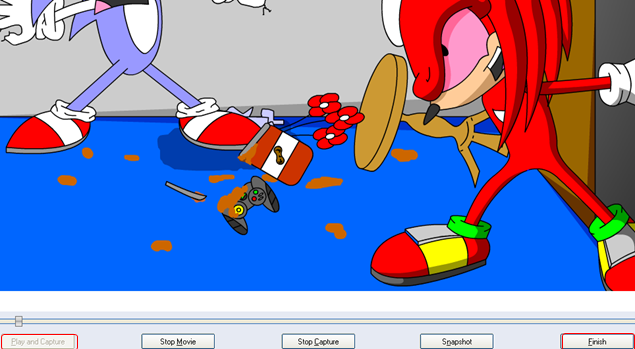
Tips:
1.To convert multiple Flash files for Galaxy Note 2 at the same time, choose "Input" tab and click "Switch to batch mode" button to process the conversion in batch mode.
2. To convert the Flash file to image series, choose "Export" tab and then check "Image series" box instead of "Video" box.
- Convert Flash SWF on iPad
- Convert Flash SWF on iPod
- Convert Flash SWF on Apple TV
- Convert Flash SWF on iPhone
- Convert Flash SWF on PSP
- Convert Flash SWF on Zune
- Play Flash SWF on iPad 2
- 3 Ways to Play Flash SWF on iPhone 3GS
- 3 Methods to Play Flash SWF on iPhone 4
- 3 Ways to Play Flash SWF on iPhone 5
- 4 Methods to Play Flash SWF on iPod touch
- Play Flash SWF on Samsung Galaxy Tab
- Play Flash SWF on Samsung Galaxy S2
- How to Play Flash SWF Files on Android Devices
- How to Play Flash SWF Files on iOS Device
- How to Play Flash SWF Files on HTC Titan
- How to Play Flash Animations on Nook Tablet & Nook Color
- How to Play Flash Animations on Wii
- How to Play Flash SWF Files on Motorola Xoom 2
- Play Christmas Flash Ecard SWF Files on Kindle Fire
- Play Flash SWF on Google Android 4.0
- How to play Flash SWF on Nokia Lumia 900
- How to Play Flash SWF Files on iPad 3
- How to Play Flash SWF on HTC Ville and HTC Edge
- How to Play Flash SWF Files on The new iPad
- How to Play Flash SWF on BlackBerry Bold Series Smartphones
- How to Play Flash on iPad Mini
- How to Play Flash on Samsung Galaxy S3
- How to Play Flash on Google Nexus 7
- How to Record 2012 Olympic Events as Flash for HTC One X
- Flash on Galaxy Note 2 - How to Play SWF on Galaxy Note 2
- How to Play Flash on Kindle Fire HD
- Flash for Optimus G - Play SWF on LG Optimus G
- 2 Methods to Play Flash on Acer Iconia Tab 110
- Flash for Galaxy S3 Mini - Play Flash on Samsung Galaxy S3 Mini
- 2 Methods to Play Flash on Asus PadFone 2
- SWF to J Butterfly - Play Flash on HTC J Butterfly
- SWF to Xperia T - Play Flash on Sony Xperia T
- SWF for Nexus 4 - Play Flash on LG Nexus 4
- 2 Methods to Play Flash on Surface RT
- Flash for iPad - Play SWF on iPad 4
- SWF for Nexus 10 - Play Flash on Google Nexus 10
- Flash for VivoTab RT - Play SWF on Asus VivoTab RT
- Flash for Venice - Play SWF on LG Venice
- Flash for Droid DNA - Play SWF on HTC Droid DNA
- Flash for Lumia 920 - Play SWF on Nokia Lumia 920
- Flash for lumia 822 - Play SWF on Nokia Lumia 822
- How to Play Flash Movie on LG Mach
- How to Play Flash on Lumia 620
- How to Play Flash on Huawei Ascend D1
- How to Play Flash on ZTE Nubia Z5
- How to Play Flash on Huawei Ascend Mate
- Flash to Xperia ZL - Play Flash on Sony Xperia ZL
- Flash to Xperia Tablet Z - Play Flash on Sony Xperia Tablet Z
- How to Play Flash on HTC One
- 3 Methods to Play Flash on Asus FonePad