Hot Guide & Tips
Software Testing
Please download Test resources to test & compare Moyea SWF To Video Converters with other SWF converters!
1. Music flash controlled by script:
Download Beautiful.swf
2. Interactive game flash:
Download GangsterPursuit.swf
Download CrusaderTrank.swf
More test resources and info...
How to Play Flash on Kindle Fire HD

Price: $99.95
As a tycoon in tablet market only inferior to Apple, Amazon soon attracted the world's attention with its latest tablet, Kindle Fire HD. Equipped with dual-core OMAP4460 processor, 11-hour battery, 16GB storage, an IPS display owning a resolution of "1280x800" and dual-band, dual-antenna Wi-Fi, the 7-inch Kindle Fire HD is only available in a price tag of 199 dollars, all those making it a powerful threat to Google Nexus 7 in 7-inch tablet market. As the topic of Kindle Fire HD vs Google Nexus 7 remains eye-attracting, more and more similarities of those two tablets will be traced.
For example they both own a screen in the same size with the same resolution and they both fail to support 4G LTE. Moreover, both Google Nexus 7 and Kindle Fire HD have excluded Adobe Flash in their supporting list. Android 4.1 based Google Nexus 7 is incompatible to Adobe Flash and Kindle Fire HD, with customized ICS, can't get access to Adobe Flash after Adobe Flash's retreating from Google Play. Therefore, for many users, playing Flash on Kindle Fire HD is as difficult as watching Flash with Google Nexus 7.
How to enjoy Flash with Google Nexus 7? Converting Flash to Kindle Fire HD video seems to be a feasible and efficient way. However before one can play Flash on Kindle Fire HD with this method, he needs to find a powerful Flash for Kindle Fire HD converter. To this extent, Windows users can refer to Moyea SWF to Video Converter while Mac users to SWF Converter Mac. With them, enjoying Flash with Kindle Fire HD will be no more a difficult task.
Step 1: Download and launch Moyea SWF to Video Converter, a powerful tool designed to convert Flash file to Kindle Fire HD video.
Step 2: Import the video. Open Moyea SWF to Video Converter, click "Browser…" button and then choose "From Folder" option to input the Flash file for further conversion.
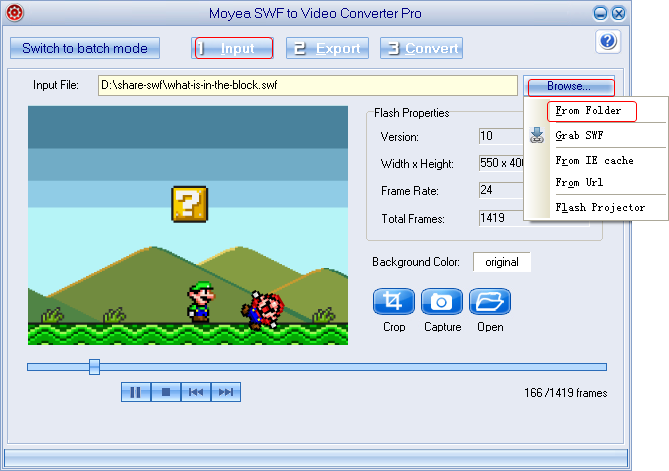
Step 3: Set the output video. Click "Export" tab and then check "Video" box. To enjoy the converted Flash with Kindle Fire HD, convert the SWF file to MP4 video for Kindle Fire HD in the drop-down menu of "Profile".
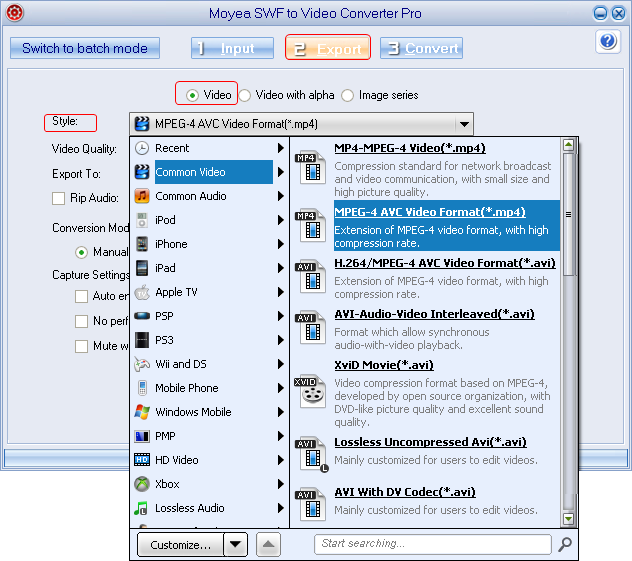
Step 4: Specify the video parameter. Click "Settings" button lying next to Profile bar to enter corresponding panel where various parameters are provided. Then make the converted Flash a decent Kindle Fire HD file with this SWF to MP4 converter. For example, set video size as "1280x800" and video codec as "H.264" for 7-inch Kindle Fire HD.
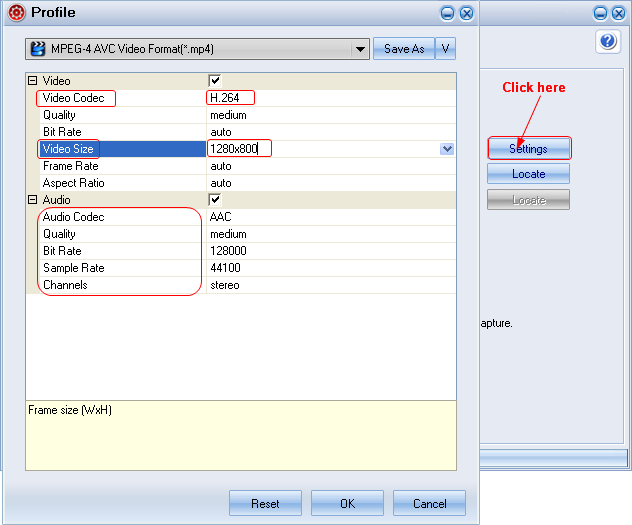
Step 5: Start the conversion. Click "Convert" tab to enter corresponding panel and then click "Play and Capture" button to start the capturing. When the Flash ends, click "Finish" button to begin the conversion from Flash to MP4 for Kindle Fire HD. As the conversion ends, one can play the converted Flash on Kindle Fire HD freely.
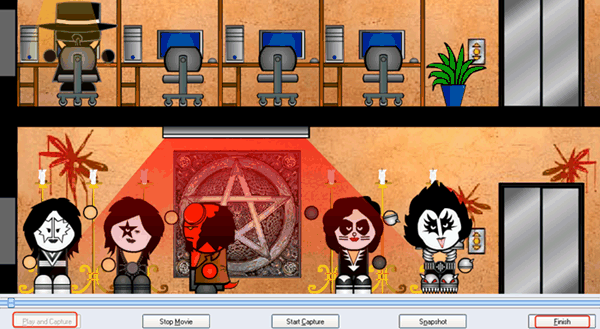
Tips:
1. To convert multiple Flash files at the same time, click "Input" tab and then click "Switch to batch mode" to import those SWF files at the same time. Set the output files as MP4 videos and then click "Convert" tab to start the conversion. After that, those Flash files will be converted to MP4 videos for Kindle Fire HD automatically.
2. To convert the Flash file to Animated GIF image for Kindle Fire HD, click "Export" tab, check "Image series" box and choose "Animated GIF" in the drop-down menu of "Profile".
- Convert Flash SWF on iPad
- Convert Flash SWF on iPod
- Convert Flash SWF on Apple TV
- Convert Flash SWF on iPhone
- Convert Flash SWF on PSP
- Convert Flash SWF on Zune
- Play Flash SWF on iPad 2
- 3 Ways to Play Flash SWF on iPhone 3GS
- 3 Methods to Play Flash SWF on iPhone 4
- 3 Ways to Play Flash SWF on iPhone 5
- 4 Methods to Play Flash SWF on iPod touch
- Play Flash SWF on Samsung Galaxy Tab
- Play Flash SWF on Samsung Galaxy S2
- How to Play Flash SWF Files on Android Devices
- How to Play Flash SWF Files on iOS Device
- How to Play Flash SWF Files on HTC Titan
- How to Play Flash Animations on Nook Tablet & Nook Color
- How to Play Flash Animations on Wii
- How to Play Flash SWF Files on Motorola Xoom 2
- Play Christmas Flash Ecard SWF Files on Kindle Fire
- Play Flash SWF on Google Android 4.0
- How to play Flash SWF on Nokia Lumia 900
- How to Play Flash SWF Files on iPad 3
- How to Play Flash SWF on HTC Ville and HTC Edge
- How to Play Flash SWF Files on The new iPad
- How to Play Flash SWF on BlackBerry Bold Series Smartphones
- How to Play Flash on iPad Mini
- How to Play Flash on Samsung Galaxy S3
- How to Play Flash on Google Nexus 7
- How to Record 2012 Olympic Events as Flash for HTC One X
- Flash on Galaxy Note 2 - How to Play SWF on Galaxy Note 2
- How to Play Flash on Kindle Fire HD
- Flash for Optimus G - Play SWF on LG Optimus G
- 2 Methods to Play Flash on Acer Iconia Tab 110
- Flash for Galaxy S3 Mini - Play Flash on Samsung Galaxy S3 Mini
- 2 Methods to Play Flash on Asus PadFone 2
- SWF to J Butterfly - Play Flash on HTC J Butterfly
- SWF to Xperia T - Play Flash on Sony Xperia T
- SWF for Nexus 4 - Play Flash on LG Nexus 4
- 2 Methods to Play Flash on Surface RT
- Flash for iPad - Play SWF on iPad 4
- SWF for Nexus 10 - Play Flash on Google Nexus 10
- Flash for VivoTab RT - Play SWF on Asus VivoTab RT
- Flash for Venice - Play SWF on LG Venice
- Flash for Droid DNA - Play SWF on HTC Droid DNA
- Flash for Lumia 920 - Play SWF on Nokia Lumia 920
- Flash for lumia 822 - Play SWF on Nokia Lumia 822
- How to Play Flash Movie on LG Mach
- How to Play Flash on Lumia 620
- How to Play Flash on Huawei Ascend D1
- How to Play Flash on ZTE Nubia Z5
- How to Play Flash on Huawei Ascend Mate
- Flash to Xperia ZL - Play Flash on Sony Xperia ZL
- Flash to Xperia Tablet Z - Play Flash on Sony Xperia Tablet Z
- How to Play Flash on HTC One
- 3 Methods to Play Flash on Asus FonePad