Hot Guide & Tips
Software Testing
Please download Test resources to test & compare Moyea SWF To Video Converters with other SWF converters!
1. Music flash controlled by script:
Download Beautiful.swf
2. Interactive game flash:
Download GangsterPursuit.swf
Download CrusaderTrank.swf
More test resources and info...
Flash for iPad - Play SWF on iPad 4

Price: $99.95
October 2012 not only witnessed the debut of the loftily-expected iPad mini, but also the birth of iPad with Retina display, also known as iPad 4. As the new flagship of iPad tablet, iPad 4 sports 9.7-inch Retina Display owning a resolution of 2048x1536, dual-core A6 processor, 8-pin Lighting connector, iOS 6 system, 5-megapixel rear camera and 1.2-megapixel front facer. Therefore, iPad 4 is faster in processing speed, better in compatibility and speedier in data transference than that of The new iPad 3. Moreover, as an iOS 6 device, iPad 4 can take full advantages of the latest apps in App Store.
"How can I play Flash on iPad 4?" To be honest, playing Flash SWF on iPad 4 will not be an easy task. Since Apple's hatred towards Adobe Flash Player is a well-known story, iPad 4 won't add Adobe Flash Player into its supporting list. Besides that, without qualified Adobe Flash alternative in App Store, users fail to find a perfect solution to play SWF on iPad 4. However, due to the importance of Flash to people's daily entertainment, users eagerly desire a method to play SWF on iPad 4.
In fact, a feasible way to help users view Flash movie with iPad 4 is to convert Flash for iPad 4. However, the conversion doesn't work unless users can get a powerful SWF for iPad 4 converter. To this extent, Windows users can refer to Moyea SWF to MP4 Converter to convert Flash movie to iPad 4 video while Mac users can refer to SWF Converter Mac.
Step 1: Download and launch Moyea SWF to MP4 Converter, a powerful tool designed to convert SWF file to iPad 4 video.
Step 2: Open the converter, choose "Input" tab and then click "Browser…" button. After that, users can import local Flash file with "From Folder" option in the drop-down menu or import online Flash like YouTube video with "From URL" option in the drop-down menu.
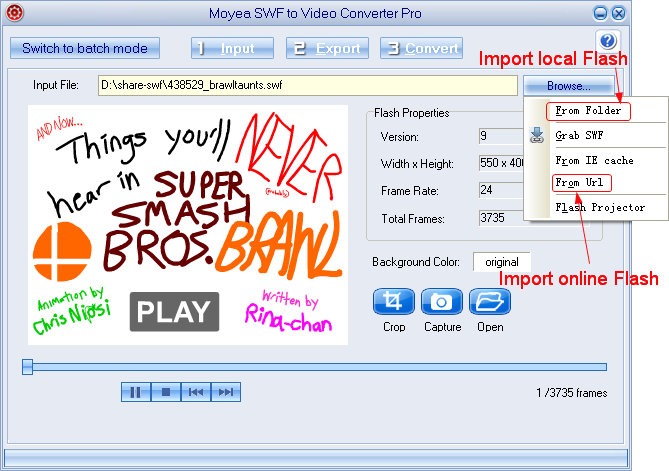
Step 3: Set output video. In an attempt to play the converted Flash on iPad 4, users need to convert the Flash file to a MP4 video in the first place. Therefore, select "Export" tab, check "Video" box and then set the output file as MP4 video for iPad 4 in the drop-down menu of "Style".
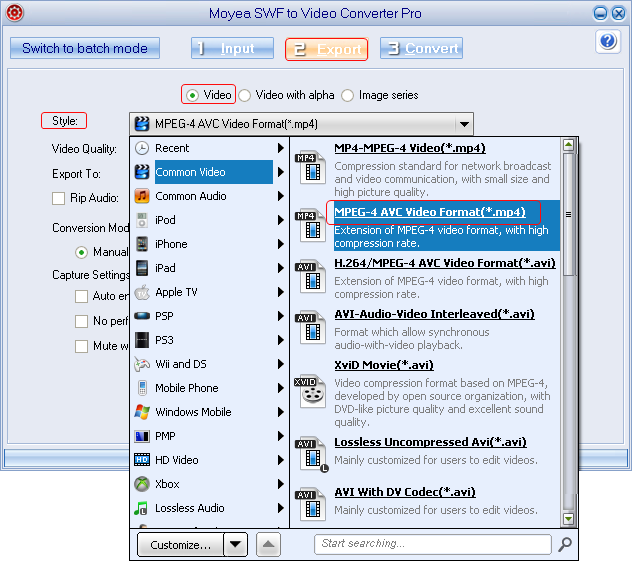
Step 4: Specify iPad 4 file. Choose "Export" tab and then click "Settings" button to enter into Profile panel where various video parameters are provided. Then users can convert the Flash SWF to a decent iPad 4 file with those parameters. For example, set video size as "2040x1536", video codec as "H.264", video frame rate as "30" and audio sample rate as "48kHz" for iPad 4.
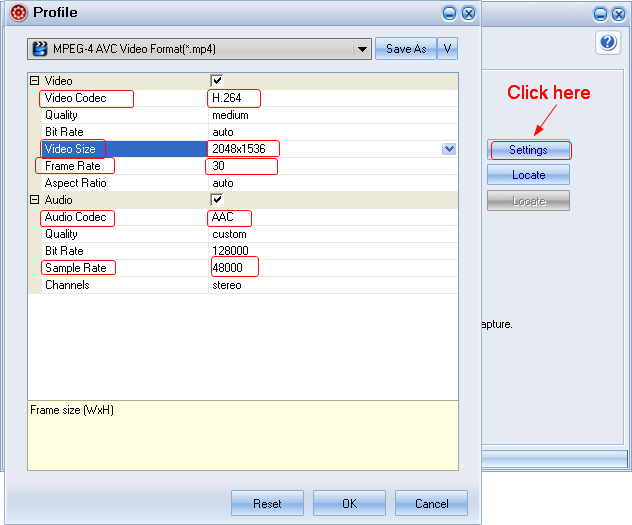
Step 5: Start the conversion. After all those steps, click "Convert" button to enter into corresponding panel and then start the process of converting Flash for iPad 4 with "Play and Capture" and "Finish" buttons. As the conversion ends, users can play Flash on iPad 4 freely.
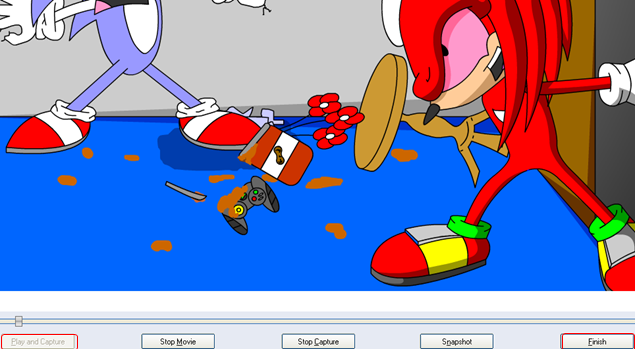
Tips:
1. To convert Flash projector file for iPad 4, choose "Input" tab, click "Browser…" button and then select "Flash Projector" option in the drop-down menu.
2. To convert SWF file to images for iPad 4, do as the followings. Choose "Export" tab, check "Image series" and then set the output file as JPG/PNG/GIF images for iPad 4 in the drop-down menu of "Style".
- Convert Flash SWF on iPad
- Convert Flash SWF on iPod
- Convert Flash SWF on Apple TV
- Convert Flash SWF on iPhone
- Convert Flash SWF on PSP
- Convert Flash SWF on Zune
- Play Flash SWF on iPad 2
- 3 Ways to Play Flash SWF on iPhone 3GS
- 3 Methods to Play Flash SWF on iPhone 4
- 3 Ways to Play Flash SWF on iPhone 5
- 4 Methods to Play Flash SWF on iPod touch
- Play Flash SWF on Samsung Galaxy Tab
- Play Flash SWF on Samsung Galaxy S2
- How to Play Flash SWF Files on Android Devices
- How to Play Flash SWF Files on iOS Device
- How to Play Flash SWF Files on HTC Titan
- How to Play Flash Animations on Nook Tablet & Nook Color
- How to Play Flash Animations on Wii
- How to Play Flash SWF Files on Motorola Xoom 2
- Play Christmas Flash Ecard SWF Files on Kindle Fire
- Play Flash SWF on Google Android 4.0
- How to play Flash SWF on Nokia Lumia 900
- How to Play Flash SWF Files on iPad 3
- How to Play Flash SWF on HTC Ville and HTC Edge
- How to Play Flash SWF Files on The new iPad
- How to Play Flash SWF on BlackBerry Bold Series Smartphones
- How to Play Flash on iPad Mini
- How to Play Flash on Samsung Galaxy S3
- How to Play Flash on Google Nexus 7
- How to Record 2012 Olympic Events as Flash for HTC One X
- Flash on Galaxy Note 2 - How to Play SWF on Galaxy Note 2
- How to Play Flash on Kindle Fire HD
- Flash for Optimus G - Play SWF on LG Optimus G
- 2 Methods to Play Flash on Acer Iconia Tab 110
- Flash for Galaxy S3 Mini - Play Flash on Samsung Galaxy S3 Mini
- 2 Methods to Play Flash on Asus PadFone 2
- SWF to J Butterfly - Play Flash on HTC J Butterfly
- SWF to Xperia T - Play Flash on Sony Xperia T
- SWF for Nexus 4 - Play Flash on LG Nexus 4
- 2 Methods to Play Flash on Surface RT
- Flash for iPad - Play SWF on iPad 4
- SWF for Nexus 10 - Play Flash on Google Nexus 10
- Flash for VivoTab RT - Play SWF on Asus VivoTab RT
- Flash for Venice - Play SWF on LG Venice
- Flash for Droid DNA - Play SWF on HTC Droid DNA
- Flash for Lumia 920 - Play SWF on Nokia Lumia 920
- Flash for lumia 822 - Play SWF on Nokia Lumia 822
- How to Play Flash Movie on LG Mach
- How to Play Flash on Lumia 620
- How to Play Flash on Huawei Ascend D1
- How to Play Flash on ZTE Nubia Z5
- How to Play Flash on Huawei Ascend Mate
- Flash to Xperia ZL - Play Flash on Sony Xperia ZL
- Flash to Xperia Tablet Z - Play Flash on Sony Xperia Tablet Z
- How to Play Flash on HTC One
- 3 Methods to Play Flash on Asus FonePad