Hot Guide & Tips
Software Testing
Please download Test resources to test & compare Moyea SWF To Video Converters with other SWF converters!
1. Music flash controlled by script:
Download Beautiful.swf
2. Interactive game flash:
Download GangsterPursuit.swf
Download CrusaderTrank.swf
More test resources and info...
How to Play Flash on Huawei Ascend D1

Price: $99.95
Neighboring headquarter of Nokia in Finland is only one step in Huawei's strategy to become a popular mobile manufacturer. Providing competitive quad-core mobiles like Huawei Ascend D1 is another. When relesed in February, Huawei Ascend D1 was the fastest mobile in the world. However, the delayed shipping time caused by lacking of material has made Ascend D1 a catch-up in quad-core mobile market. Though at present, Ascend D1 is not the only choice in quad-core mobile market, it is definitely a favored one. In terms of software, Ascend D1 gets strong support from Android market as an ICS powered device. When it comes to hardware, Ascend D1 is second to none.
Sporting a 4.5-inch IPS LCD display runing at 1080p, Huawei Ascend D1 wins over other quad-core mobiles like Samsung Galaxy S3 in pixel density. The 8-megapixel rear camera with editible features, the 1.5GHz quad-core processor, the 1670mAh battery providing 10 hour talk time and the built-in storage of 16GB memory has turned Ascend D1 a most desirable smartphone in the world. Moreover, Huawei Ascend D1 is provided with a rather low price tag, making it the best alternatve for iPhone 5 as Xmas gift. However, a powerful device as it is, Ascend D1 can not be used as a Flash viewer.

Why can't users play Flash on Huawei Ascend D1? No accesses to Adobe Flash Player is one reason and lacking perfect Flash Player alternative is another. However, it is only a hard task to help users view Flash on Ascend D1, not an impossible one. The direct solution is to help users install Flash Player for Ascend D1 while a good one is to assist users convert Flash to video for Huawei Asend D1. Therefore, two methods will be provided with which users can view Flash on Ascend D1 freely.
Method One: Install Flash Player on Ascend D1

If one can install Flash Player in Ascend D1, he can easily view Flash SWF on Huawei Ascend D1. Instead of deleting the support of Adobe Flash Player to ICS device, the retreat of Adobe Flash Player on August 15, 2012 only makes it hard for Ascend D1 users to find corresponding Flash Player resources. That's to say, once users can find the right resource, he can play Flash on Ascend D1 with installed Flash Player. However, this method is only feasible for users with Android devices runing systems ranging from Android 2.3 to Android 4.0. To find the resources of corresponding mobile Flash Player, users can type in "Flash Payer archive" in Google and then choose the right Flash Player in this page. After downloading the APK file, Ascend D1 will become a powerhouse for Flash animation entertainment.
Method Two: Convert Flash to Ascend D1 video
For Huawei Ascend D1 users who feel the first method complicated or who have updated the devices to Jelly Bean, they can solve the problem of viewing SWF on Ascend D1 by converting Flash to Asend D1 converter. However, before the conversion can be done, a powerful Flash to Ascend D1 converter seems to be quite necessary. Therefore, users can employ a powerful Flash to Ascend D1 video tool named Moyea SWF to MP4 Converter.
Step 1: Download and install Moyea SWF to MP4 Converter, which can be utilized to help users play SWF on Ascend D1.
Step 2: Open the converter and then import the Flash animation with "Browser…" button in "Input" tab. "From Fold" option is for importing downloaded Flash animation while "From URL" is used to convert online Flash to Ascend D1 video.
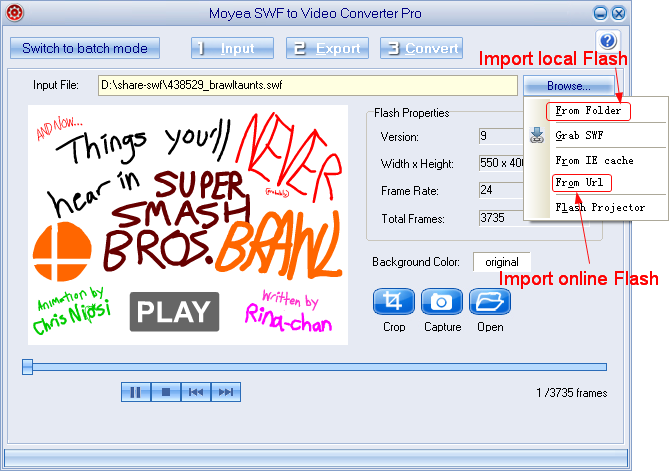
Step 3: While MP4 video is supported by Huawei Ascend D1, users need to convert the Flash SWF to MP4 video. Therefore, click "Export" tab, check "Video" box and then define the ouput format as MP4 in the drop-down menu of "Profile".
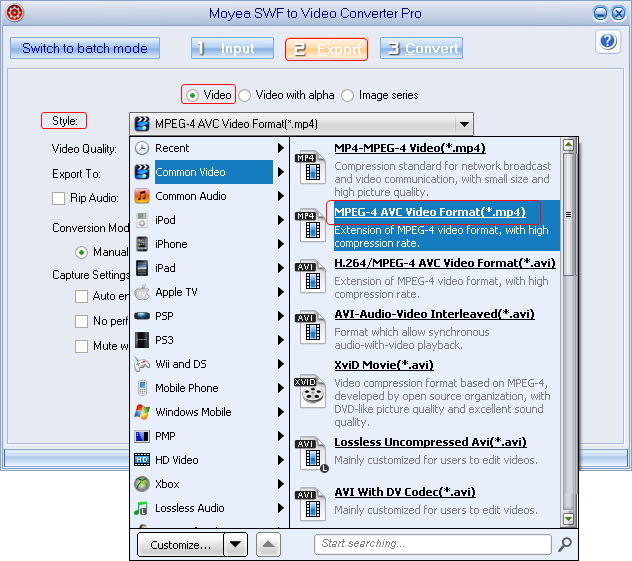
Step 4: Click "Settings" button in the "Export" tab to enter into Profile panel where various video parameters rest. Then convert the Flash SWF to a decent Descend D1 video by setting the video size of the ouput file as "1280X720", audio codec as "AAC" and video codec as "H.264".
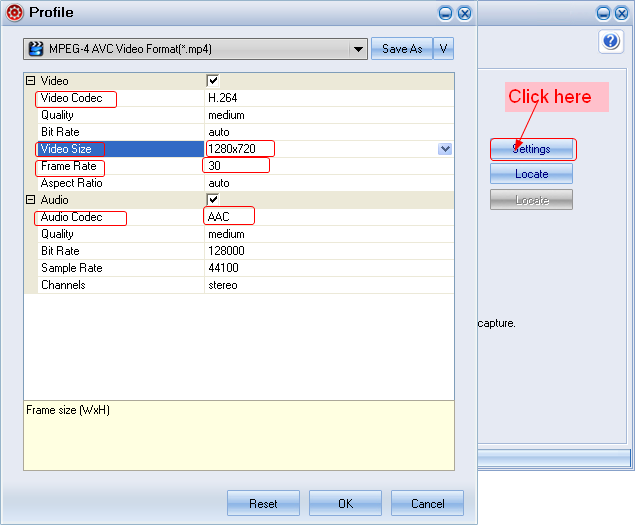
Step 5: After all those steps, click "Convert" tab to get into corresponding panel. Then start to convert Flash to Huawei Ascend D1 video with "Play and Capture" and "Finish" buttons. After the conversion halts, users can play SWF on Haiwei Ascend D1 freely.
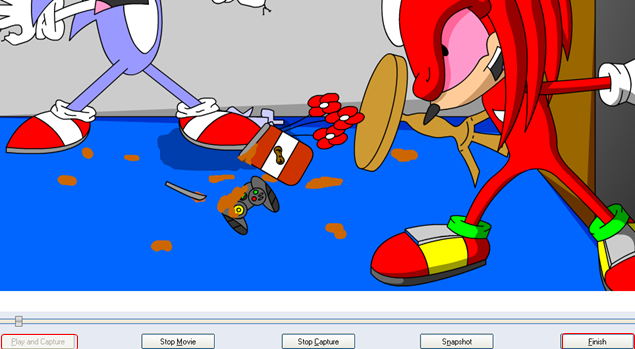
- Convert Flash SWF on iPad
- Convert Flash SWF on iPod
- Convert Flash SWF on Apple TV
- Convert Flash SWF on iPhone
- Convert Flash SWF on PSP
- Convert Flash SWF on Zune
- Play Flash SWF on iPad 2
- 3 Ways to Play Flash SWF on iPhone 3GS
- 3 Methods to Play Flash SWF on iPhone 4
- 3 Ways to Play Flash SWF on iPhone 5
- 4 Methods to Play Flash SWF on iPod touch
- Play Flash SWF on Samsung Galaxy Tab
- Play Flash SWF on Samsung Galaxy S2
- How to Play Flash SWF Files on Android Devices
- How to Play Flash SWF Files on iOS Device
- How to Play Flash SWF Files on HTC Titan
- How to Play Flash Animations on Nook Tablet & Nook Color
- How to Play Flash Animations on Wii
- How to Play Flash SWF Files on Motorola Xoom 2
- Play Christmas Flash Ecard SWF Files on Kindle Fire
- Play Flash SWF on Google Android 4.0
- How to play Flash SWF on Nokia Lumia 900
- How to Play Flash SWF Files on iPad 3
- How to Play Flash SWF on HTC Ville and HTC Edge
- How to Play Flash SWF Files on The new iPad
- How to Play Flash SWF on BlackBerry Bold Series Smartphones
- How to Play Flash on iPad Mini
- How to Play Flash on Samsung Galaxy S3
- How to Play Flash on Google Nexus 7
- How to Record 2012 Olympic Events as Flash for HTC One X
- Flash on Galaxy Note 2 - How to Play SWF on Galaxy Note 2
- How to Play Flash on Kindle Fire HD
- Flash for Optimus G - Play SWF on LG Optimus G
- 2 Methods to Play Flash on Acer Iconia Tab 110
- Flash for Galaxy S3 Mini - Play Flash on Samsung Galaxy S3 Mini
- 2 Methods to Play Flash on Asus PadFone 2
- SWF to J Butterfly - Play Flash on HTC J Butterfly
- SWF to Xperia T - Play Flash on Sony Xperia T
- SWF for Nexus 4 - Play Flash on LG Nexus 4
- 2 Methods to Play Flash on Surface RT
- Flash for iPad - Play SWF on iPad 4
- SWF for Nexus 10 - Play Flash on Google Nexus 10
- Flash for VivoTab RT - Play SWF on Asus VivoTab RT
- Flash for Venice - Play SWF on LG Venice
- Flash for Droid DNA - Play SWF on HTC Droid DNA
- Flash for Lumia 920 - Play SWF on Nokia Lumia 920
- Flash for lumia 822 - Play SWF on Nokia Lumia 822
- How to Play Flash Movie on LG Mach
- How to Play Flash on Lumia 620
- How to Play Flash on Huawei Ascend D1
- How to Play Flash on ZTE Nubia Z5
- How to Play Flash on Huawei Ascend Mate
- Flash to Xperia ZL - Play Flash on Sony Xperia ZL
- Flash to Xperia Tablet Z - Play Flash on Sony Xperia Tablet Z
- How to Play Flash on HTC One
- 3 Methods to Play Flash on Asus FonePad