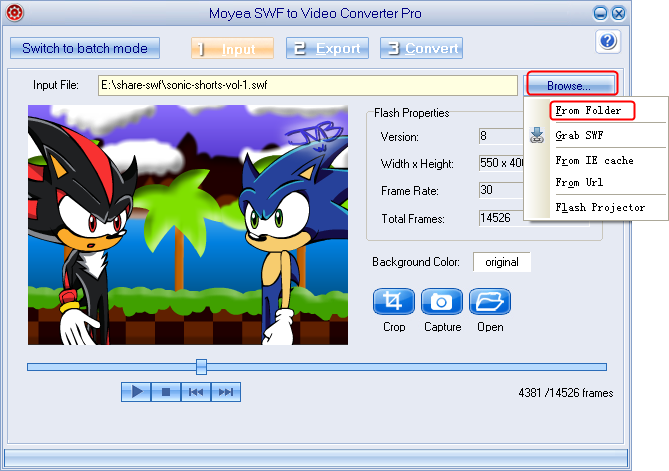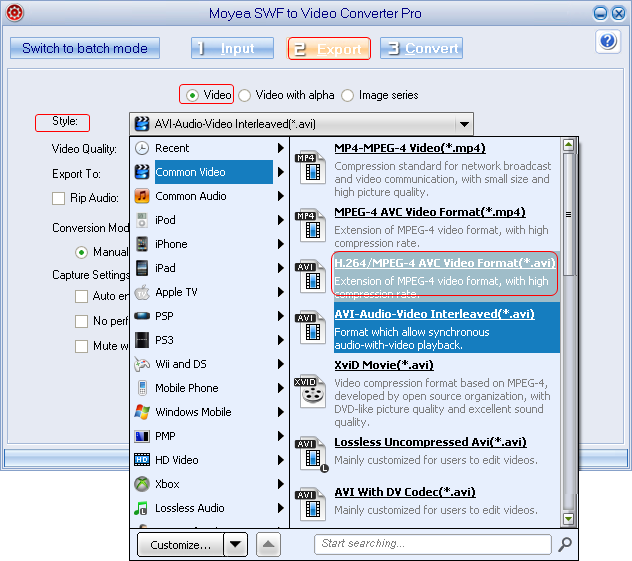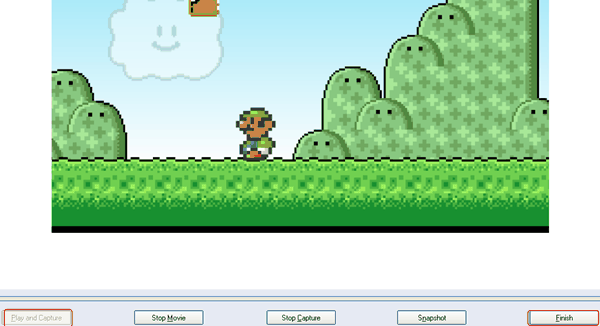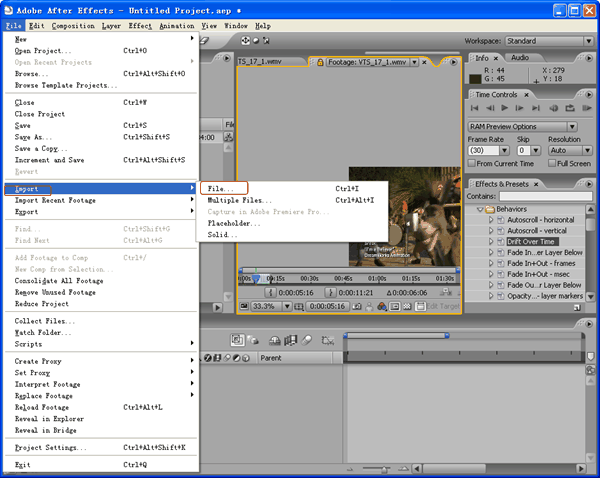Hot Guide & Tips
Software Testing
Please download Test resources to test & compare Moyea SWF To Video Converters with other SWF converters!
1. Music flash controlled by script:
Download Beautiful.swf
2. Interactive game flash:
Download GangsterPursuit.swf
Download CrusaderTrank.swf
More test resources and info...
How to Edit Flash with Adobe After Effects 7.0

Price: $99.95
After going through major ups and downs in all those years, Adobe Flash is seeing itself marching downhill day by day. Though still widely used in computer field, Adobe Flash is suffering a tough time. It is not only excluded in the supporting list of The new iPad but also the latest android mobiles running Jelly Bean.
Usually featured with simple video quality and funny content, Flash file may arouse people's desires to polish them. However, since SWF file fails to be supported by most video editors, one is required to either get a powerful SWF editor or convert the Flash file for famous video editors like converting Flash for Windows Movie Maker or SWF to AVI for Adobe After Effects 7.0.
As a powerful editor designed by Adobe, Adobe Effects 7.0 is used to create 2D and 3D animation or special effects for films. With more editing features than Windows Movie Maker, After Effects 7.0 can help users to better edit Flash files. However, before editing Flash with After Effects 7.0, one needs to figure out the way to convert Flash to AVI file so that the Flash can be imported into After Effects 7.0.
Step 1: To manage the conversion from SWF to AVI for After Effects 7.0, Windows users can refer to Moyea SWF to Video Converter while Mac users can refer to SWF Converter Mac.
Step 2: Import Flash for the conversion. Open Moyea SWF to Video Converter and then click "From Local" option in the drop-down menu of "Browser…" button to import the SWF file.
Step 3: Convert SWF file to AVI video for Affect Effects 7.0. Click "Export" tab and then check "Video" option. After that, set the output video as AVI file for Affect Effects 7.0 in the drop-down menu of "Style".
Step 4: Manage the conversion process. Check Convert tab to enter corresponding panel and then click "Play and Capture" to start the capturing process. When the Flash file ends, click "Finish" button to start the conversion from SWF to AVI for Adobe After Effects 7.0.
Step 5: Import Flash into Adobe After Effects 7.0. Open Adobe After Effects 7.0, click "File" and then choose "File…" option in the drop-down menu of "Import" to input the Flash file.
Step 6: After all those steps, one can edit the converted Flash file with Adobe After Effects 7.0 freely.
Tips:
1. To customize the output AVI file for After Effects 7.0, check "Export" tab and click "Settings" button. Then video parameters including video size, video codec and audio bit rate are provided for customizing.
2. To convert multiple Flash files for After Effects 7.0, check "Import" tab and click "Switch to batch mode" button. Then users can import the Flash files at one time.
3. To convert online Flash for After Effects 7.0, choose "From URL" option in the drop-down menu of "Browser…" button. Then paste the URL address to the corresponding bar.
- Convert SWF to Animated GIF
- How to Convert SWF Flash to Windows Movie Maker
- How to Upload and Embed Flash SWF into Blogger
- How to Play Flash SWF Files on DVD Player
- How to Upload Flash SWF to Viemo
- How to Embed Flash SWF Files into Wordpress
- How to Upload and Share SWF on YouTube
- How to Import Adobe Flash SWF Files to iMovie
- How to Import Flash SWF Files to Windows Movie Maker
- How to Insert Flash SWF Files into iWeb
- How to Play Flash SWF Files in QuickTime Player
- How to Convert SWF File to JPG/JPEG Pictures
- How to transfer Flash SWF wallpapers from computer to phone
- Record How You Play NES Flash Games
- Import Flash SWF Files to Online Video Editing Software Kaltura
- How to Share Flash SWF on Tumblr Microblog
- Edit Flash in Apple Final Cut Pro
- How to Edit Flash with Adobe After Effects 7.0
- How to Import Flash into Adobe Premiere Pro CS4
- How to Convert Flash SWF to MOV on Mac for iMovie