Hot Guide & Tips
Software Testing
Please download Test resources to test & compare Moyea SWF To Video Converters with other SWF converters!
1. Music flash controlled by script:
Download Beautiful.swf
2. Interactive game flash:
Download GangsterPursuit.swf
Download CrusaderTrank.swf
More test resources and info...
How to Convert SWF to MP4 for Samsung Galaxy S3?

Price: $99.95
As the flagship of Samsung mobile in 2012 and a major threat to the latest iPhone, Samsung Galaxy S3 recently has been in short supply due to the increasing demands all over the world. As the latest Samsung mobile, Samsung Galaxy S3 not only updates its processors to quad-core one but also gets a 4.8-inch Super AMOLED display with native resolution of 1280×720. Moreover, new applications like S-Voice and S-Beam will help users to take advantages of Samsung Galaxy S3.
However, even this powerful Samsung mobile will unable to play Flash files smoothly without the help of a powerful media player. Moreover, the existing mobile version of Adobe Flash is far from powerful to satisfy Galaxy S3 users. Therefore, watching Flash smoothly with Samsung Galaxy S3 is not an easy task for Samsung S3 users. In order to enjoy SWF file with Samsung Galaxy S3, Windows users can refer to Moyea SWF to Video Converter while Mac users to SWF Converter Mac.
Step I: Download and launch Moyea SWF to Video Converter.
Step II: Import the Flash file for Samsung Galaxy S3. Open Moyea SWF to Video Converter, click "Browser…" and choose "From Folder" options in the drop-down menu to import the SWF file.

Step III: Since the latest Samsung Galaxy mobile can support MP4 video, you can try to convert Flash to MP4 video for Galaxy S3. To manage it, click "Export" tab, check "Video" and then set the output file as MP4 video in the drop-down menu of "Style".
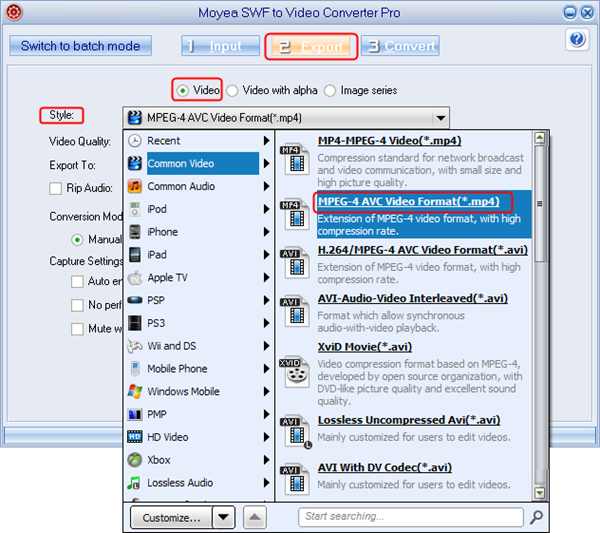
Step IV: Customize video parameters for Samsung Galaxy S3. Choose "Export" tab and then click "Settings" button to enter Profile panel. After that, set the video size as 1280x720 and then customize other parameters like video codec, audio codec, audio bit rate and audio frame rate.
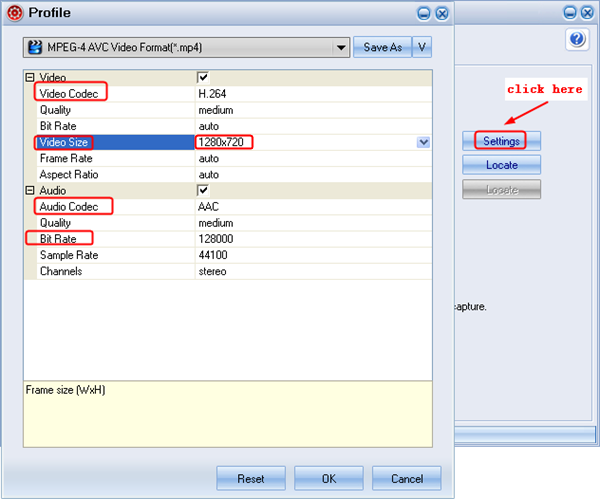
Step V: Convert SWF to MP4 for Samsung Galaxy S3. Choose "Convert" tab and then click "Play and Capture" to start the capturing while playing. When the SWF file ends, you can click "End" button to start the conversion. When the conversion completes, you are allowed to play Flash with the latest Samsung Galaxy mobile.

Tips:
1. To convert multiple tasks at the same time, choose "Input" tab and click "Switch to batch mode" button in the interface. Import all the SWF files and set the output files as MP4 videos for Samsung S3 mobile. Click "Convert" tab and all the SWF files will be converted to MP4 videos automatically.
2. To convert SWF file to animated gif image, click "Export" tab, check "Image series" and then choose "Animated GIF" option in the drop-down menu of "Style". Then click "Convert" tab and start the conversion.
3. To download YouTube videos with Moyea SWF to Video Converter, click "From URL" and paste the URL address of the YouTube video.
- Convert Flash SWF on iPad
- Convert Flash SWF on iPod
- Convert Flash SWF on Apple TV
- Convert Flash SWF on iPhone
- Convert Flash SWF on PSP
- Convert Flash SWF on Zune
- Play Flash SWF on iPad 2
- 3 Ways to Play Flash SWF on iPhone 3GS
- 3 Methods to Play Flash SWF on iPhone 4
- 3 Ways to Play Flash SWF on iPhone 5
- 4 Methods to Play Flash SWF on iPod touch
- Play Flash SWF on Samsung Galaxy Tab
- Play Flash SWF on Samsung Galaxy S2
- How to Play Flash SWF Files on Android Devices
- How to Play Flash SWF Files on iOS Device
- How to Play Flash SWF Files on HTC Titan
- How to Play Flash Animations on Nook Tablet & Nook Color
- How to Play Flash Animations on Wii
- How to Play Flash SWF Files on Motorola Xoom 2
- Play Christmas Flash Ecard SWF Files on Kindle Fire
- Play Flash SWF on Google Android 4.0
- How to play Flash SWF on Nokia Lumia 900
- How to Play Flash SWF Files on iPad 3
- How to Play Flash SWF on HTC Ville and HTC Edge
- How to Play Flash SWF Files on The new iPad
- How to Play Flash SWF on BlackBerry Bold Series Smartphones
- How to Play Flash on iPad Mini
- How to Play Flash on Samsung Galaxy S3
- How to Play Flash on Google Nexus 7
- How to Record 2012 Olympic Events as Flash for HTC One X
- Flash on Galaxy Note 2 - How to Play SWF on Galaxy Note 2
- How to Play Flash on Kindle Fire HD
- Flash for Optimus G - Play SWF on LG Optimus G
- 2 Methods to Play Flash on Acer Iconia Tab 110
- Flash for Galaxy S3 Mini - Play Flash on Samsung Galaxy S3 Mini
- 2 Methods to Play Flash on Asus PadFone 2
- SWF to J Butterfly - Play Flash on HTC J Butterfly
- SWF to Xperia T - Play Flash on Sony Xperia T
- SWF for Nexus 4 - Play Flash on LG Nexus 4
- 2 Methods to Play Flash on Surface RT
- Flash for iPad - Play SWF on iPad 4
- SWF for Nexus 10 - Play Flash on Google Nexus 10
- Flash for VivoTab RT - Play SWF on Asus VivoTab RT
- Flash for Venice - Play SWF on LG Venice
- Flash for Droid DNA - Play SWF on HTC Droid DNA
- Flash for Lumia 920 - Play SWF on Nokia Lumia 920
- Flash for lumia 822 - Play SWF on Nokia Lumia 822
- How to Play Flash Movie on LG Mach
- How to Play Flash on Lumia 620
- How to Play Flash on Huawei Ascend D1
- How to Play Flash on ZTE Nubia Z5
- How to Play Flash on Huawei Ascend Mate
- Flash to Xperia ZL - Play Flash on Sony Xperia ZL
- Flash to Xperia Tablet Z - Play Flash on Sony Xperia Tablet Z
- How to Play Flash on HTC One
- 3 Methods to Play Flash on Asus FonePad