Hot Guide & Tips
Software Testing
Please download Test resources to test & compare Moyea SWF To Video Converters with other SWF converters!
1. Music flash controlled by script:
Download Beautiful.swf
2. Interactive game flash:
Download GangsterPursuit.swf
Download CrusaderTrank.swf
More test resources and info...
Insert Flash into iWeb to Create Your Own Website Design

Price: $99.95
Well, although the title of this guide sounds like a tongue twist, we try to make it clear that to design your own website is actually not that difficult as you always expect! The secret is iWeb, a template-based website creation tool presented by Apple Inc.
Apple products and software applications are well-known for its extreme beauty, simplicity and practicability. iWeb is never an exception. Let’s see how easy and fun iWeb can help you to design the website you’ve always wanted.
Design Your Website - Template-Based and WYSIWYG Mode
Forget those HTML codes with iWeb, all you need and all be prepared already for you are the Apple-designed theme and ready-made templates. You can look through the entire gallery to pick your favorite theme and template.
Customize Your Website–Add Photos, Audio, Videos and even Gadgets
Work with other applications like iPhoto for adding photos, iMovie for adding movies and GarageBand for adding music. And the media button allows you add those from anywhere in your Mac.
iWeb supports specific formats for the different media files you are going to import, especially for video files. Cannot say iWeb is picky about choosing formats, because that’s what exactly makes it unique and exclusive. The regular video formats that are supported by iWeb are MP4, QuickTime MOV and others if any.
Animate Your Website– Insert Flash SWF in iWeb
Flash is not supported directly in any Apple software, media player and software, as we all know. However, there is still a way to make flash acceptable with iWeb so that you can use flash animations to make the website you create more dynamic.
Yes, we are talking about the flash to iWeb conversion.Meaning, to convert the flash SWF files to any iWeb-friendly format mentioned above. Accordingly, a Flash to iWeb Converter or a Flash to Video Converter is needed. Here are some recommendations and tutorial.
Step 1: Import the original Flash SWF file you want to convert into the program.
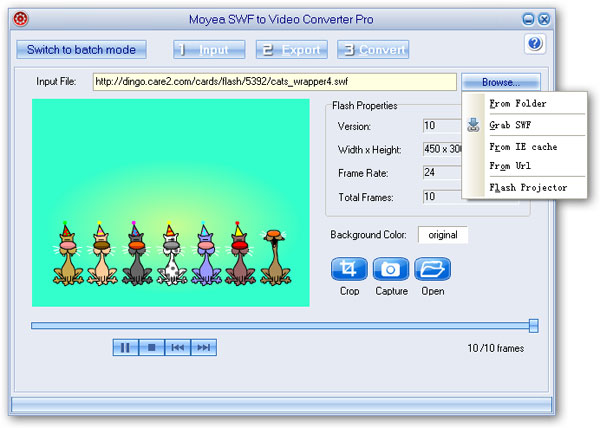
Step 2: Choose iWeb format MOV or MP4 as the output iWeb video type from the drop-down Style menu and access its advanced settings page for more parameter options.
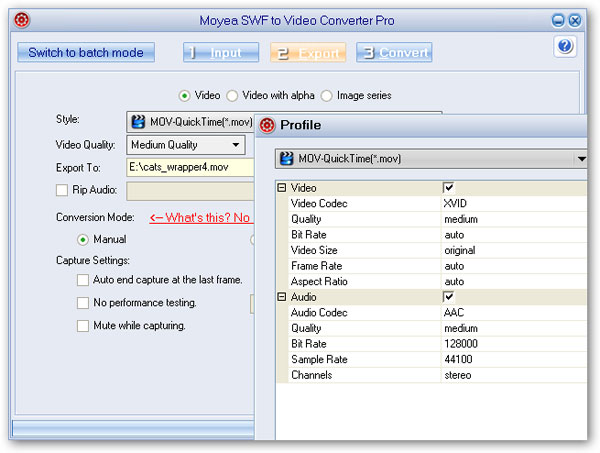
Step 3: Click Convert to start the Flash SWF to iWeb conversion after a short performance testing.
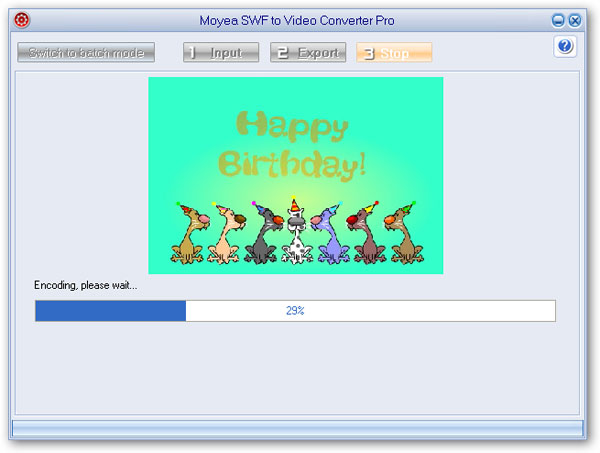
Decorate Your Website–Add Some Widgets and Let Them Auto-update
iWeb makes it drag-and-drop easy to add the widgets you want anywhere on the website. RSS feeds, iSight photos and videos, a countdown timer, YouTube videos, HTML snippets, and other dynamic ones, it’s all up to you.
Publish Your Website –Debut Whatever and Wherever You Want
It takes just a few clicks to publish your site to any hosting service via FTP or you can manage the multiple websites in iWeb with ease.
Socialize Your Website–Connect to Facebook
Whenever you change your websites, those changes will be updated in your Facebook account and will be announced to your Facebook friends as well immediately. Let the world know what happened to your site.
Just try it and follow the steps mentioned above, you have found a lot of fun to create your own website with iWeb.
- Convert SWF to Animated GIF
- How to Convert SWF Flash to Windows Movie Maker
- How to Upload and Embed Flash SWF into Blogger
- How to Play Flash SWF Files on DVD Player
- How to Upload Flash SWF to Viemo
- How to Embed Flash SWF Files into Wordpress
- How to Upload and Share SWF on YouTube
- How to Import Adobe Flash SWF Files to iMovie
- How to Import Flash SWF Files to Windows Movie Maker
- How to Insert Flash SWF Files into iWeb
- How to Play Flash SWF Files in QuickTime Player
- How to Convert SWF File to JPG/JPEG Pictures
- How to transfer Flash SWF wallpapers from computer to phone
- Record How You Play NES Flash Games
- Import Flash SWF Files to Online Video Editing Software Kaltura
- How to Share Flash SWF on Tumblr Microblog
- Edit Flash in Apple Final Cut Pro
- How to Edit Flash with Adobe After Effects 7.0
- How to Import Flash into Adobe Premiere Pro CS4
- How to Convert Flash SWF to MOV on Mac for iMovie