Hot Guide & Tips
Software Testing
Please download Test resources to test & compare Moyea SWF To Video Converters with other SWF converters!
1. Music flash controlled by script:
Download Beautiful.swf
2. Interactive game flash:
Download GangsterPursuit.swf
Download CrusaderTrank.swf
More test resources and info...
Flash for Galaxy S3 Mini - Play Flash on Samsung Galaxy S3 Mini

Price: $99.95
If Apple is trying to prolong its dominance in tablet market with long-rumored iPad Mini, Samsung is accelerating its speed to occupy the mobile market with Samsung Galaxy S3 Mini. As the small version of Samsung Galaxy S3, the best-selling Android device in the world, Galaxy S3 Mini sports 4-inch display owning a resolution of 800x480, build-in NFC, dual-core processor, 5-megapixel rear camera, long-lasting battery and 16 GB storage. Moreover, as a Samsung mobile running Jelly Bean, Galaxy S3 Mini can take full advantages of the latest Android apps.
"How can I play Flash on Android 4.1 mobiles like Galaxy S3 Mini?" To be honest, viewing Flash movies with Galaxy S3 is indeed a tough task. For one thing, Jelly Bean is a system providing no support to Adobe Flash; for another, Adobe Flash's retreat from Google Play has made it a fancy story to play Flash on Galaxy S3 Mini directly. Moreover, the preinstalled web browser of Galaxy S3 Mini won't support Adobe Flash as well. Therefore, the method to play Flash on Galaxy S3 Mini seems to be concerned by all users.
A feasible way to manage it is to convert Flash file to Galaxy S3 Mini video. However, the conversion only works when one has acquired a powerful Flash for Galaxy S3 Mini converter. To this extent, Windows users can refer to Moyea SWF to MP4 Converter to enjoy Flash file with Galaxy S3 Mini while Mac users can refer to SWF Converter Mac.
Step 1: Download and launch Moyea SWF to MP4 Converter, a powerful tool exclusively designed as a Flash for Galaxy S3 Mini converter.
Step 2: Import the Flash file. With such powerful Flash to Galaxy S3 Mini video converter, one can not only convert Flash movies on YouTube for Galaxy S3 Mini but also local Flash movies for the new Samsung mobile.
1. Import Flash movies on YouTube for Galaxy S3 Mini.
1). Open YouTube videos, click "Share" button, choose "Embed" icon and then check "Use old embed code". Then copy the part of the URL address.
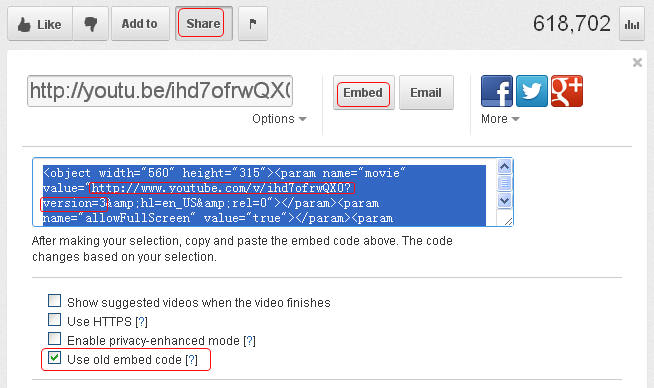
2). Open the converter, click "Browser…" button and then choose "From URL" option in the drop-down menu. Then paste the URL address to corresponding bar to manage the importing process.
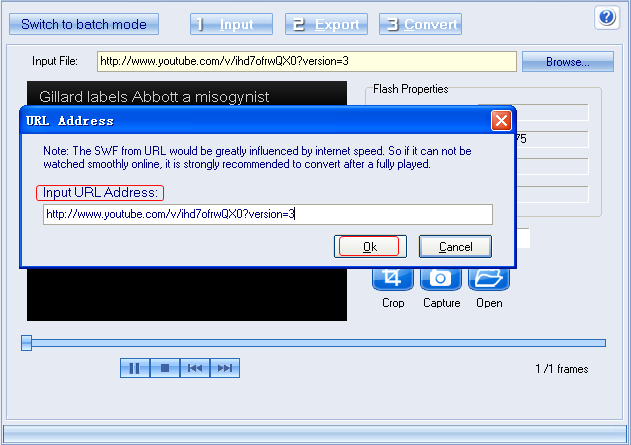
2. Import local Flash movie for Galaxy S3 Mini. Click "Browser" button and then choose "From Folder" option to choose the Flash file for inputting.
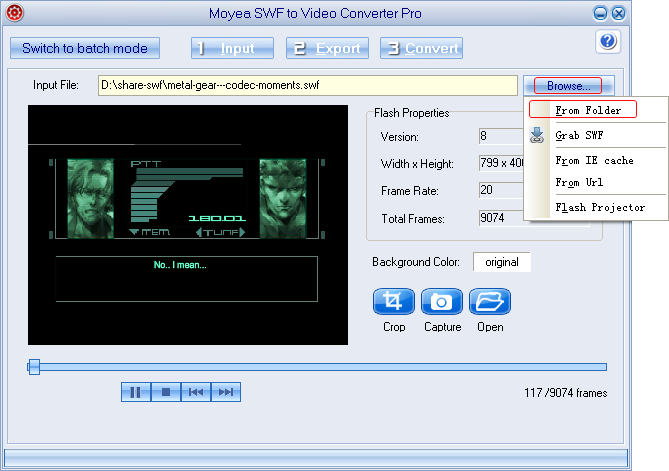
Step 3: Set the output file. To make sure users can play converted Flash with Galaxy S3 Mini, converting the Flash movie to MP4 video. Therefore, click "Export" tab, check "Video" option and then set the output video a MP4 video for Galaxy S3 Mini in the drop-down menu of "Style".
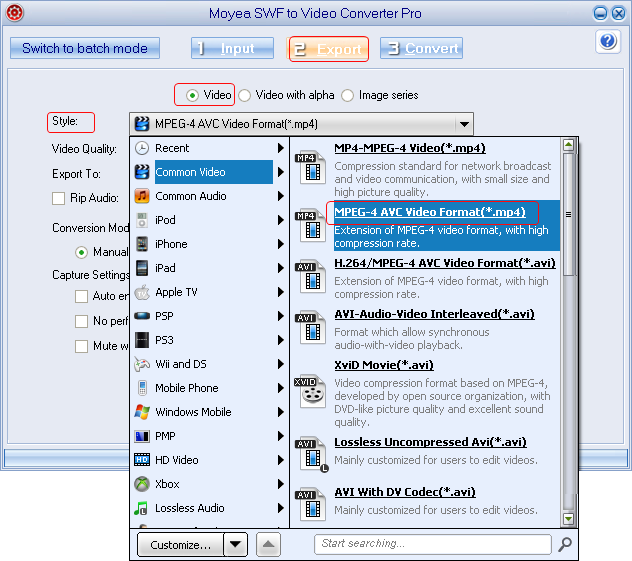
Step 4: Specify the Galaxy S3 Mini video. Click "Settings" button in Export panel to enter Profile board where various video parameters are provided. Then set the MP4 video a decent Galaxy S3 Mini file with this Flash to MP4 converter. For example, set video size as "800x480" and audio codec as "AAC".
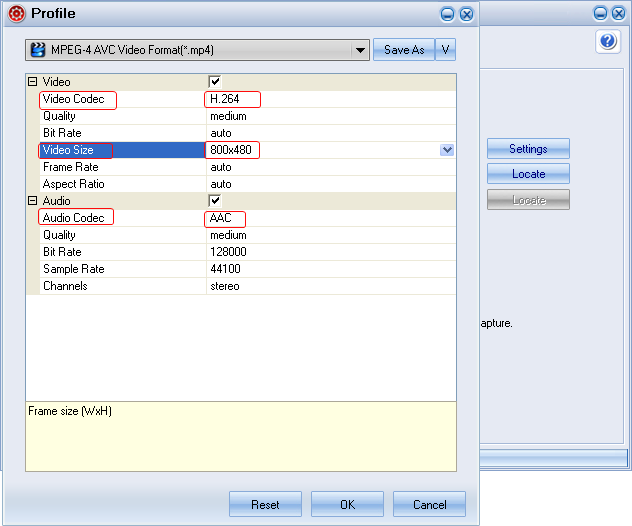
Step 5: Start the conversion. Click Convert button to enter into corresponding panel. Then start the conversion process from Flash to MP4 with "Play and Capture" and "Finish" buttons. As the conversion ends, users can view Flash on Galaxy S3 Mini freely.
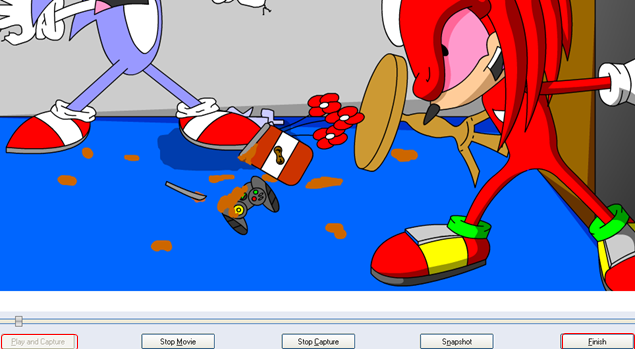
- Convert Flash SWF on iPad
- Convert Flash SWF on iPod
- Convert Flash SWF on Apple TV
- Convert Flash SWF on iPhone
- Convert Flash SWF on PSP
- Convert Flash SWF on Zune
- Play Flash SWF on iPad 2
- 3 Ways to Play Flash SWF on iPhone 3GS
- 3 Methods to Play Flash SWF on iPhone 4
- 3 Ways to Play Flash SWF on iPhone 5
- 4 Methods to Play Flash SWF on iPod touch
- Play Flash SWF on Samsung Galaxy Tab
- Play Flash SWF on Samsung Galaxy S2
- How to Play Flash SWF Files on Android Devices
- How to Play Flash SWF Files on iOS Device
- How to Play Flash SWF Files on HTC Titan
- How to Play Flash Animations on Nook Tablet & Nook Color
- How to Play Flash Animations on Wii
- How to Play Flash SWF Files on Motorola Xoom 2
- Play Christmas Flash Ecard SWF Files on Kindle Fire
- Play Flash SWF on Google Android 4.0
- How to play Flash SWF on Nokia Lumia 900
- How to Play Flash SWF Files on iPad 3
- How to Play Flash SWF on HTC Ville and HTC Edge
- How to Play Flash SWF Files on The new iPad
- How to Play Flash SWF on BlackBerry Bold Series Smartphones
- How to Play Flash on iPad Mini
- How to Play Flash on Samsung Galaxy S3
- How to Play Flash on Google Nexus 7
- How to Record 2012 Olympic Events as Flash for HTC One X
- Flash on Galaxy Note 2 - How to Play SWF on Galaxy Note 2
- How to Play Flash on Kindle Fire HD
- Flash for Optimus G - Play SWF on LG Optimus G
- 2 Methods to Play Flash on Acer Iconia Tab 110
- Flash for Galaxy S3 Mini - Play Flash on Samsung Galaxy S3 Mini
- 2 Methods to Play Flash on Asus PadFone 2
- SWF to J Butterfly - Play Flash on HTC J Butterfly
- SWF to Xperia T - Play Flash on Sony Xperia T
- SWF for Nexus 4 - Play Flash on LG Nexus 4
- 2 Methods to Play Flash on Surface RT
- Flash for iPad - Play SWF on iPad 4
- SWF for Nexus 10 - Play Flash on Google Nexus 10
- Flash for VivoTab RT - Play SWF on Asus VivoTab RT
- Flash for Venice - Play SWF on LG Venice
- Flash for Droid DNA - Play SWF on HTC Droid DNA
- Flash for Lumia 920 - Play SWF on Nokia Lumia 920
- Flash for lumia 822 - Play SWF on Nokia Lumia 822
- How to Play Flash Movie on LG Mach
- How to Play Flash on Lumia 620
- How to Play Flash on Huawei Ascend D1
- How to Play Flash on ZTE Nubia Z5
- How to Play Flash on Huawei Ascend Mate
- Flash to Xperia ZL - Play Flash on Sony Xperia ZL
- Flash to Xperia Tablet Z - Play Flash on Sony Xperia Tablet Z
- How to Play Flash on HTC One
- 3 Methods to Play Flash on Asus FonePad