Hot Guide & Tips
Software Testing
Please download Test resources to test & compare Moyea SWF To Video Converters with other SWF converters!
1. Music flash controlled by script:
Download Beautiful.swf
2. Interactive game flash:
Download GangsterPursuit.swf
Download CrusaderTrank.swf
More test resources and info...
8 Tips to Make Flash SWF Videos Playable and Attractive on YouTube

Price: $99.95
Well, it definitely takes more than just UPLOAD your Flash SWF to YouTube to make it look good. It is actually a head-to-toe work which may involve may aspects like the ideas to make an interesting Flash, the techniques to edit your created Flash, and the tools to convert your Flash in .swf format to YouTube-friendly formats, etc.
The following 8 tips will help you to make your Flash not only playable on YouTube, but also adorable for the mass watchers on YouTube.
1. Be inspired to make your Flash SWF videos: some creative ideas and proper tools can be inspirable. For example, to make a Flash about interactive adventure or the stuff what people like to see. And use some simple and easy Flash creating tools(both online tools or desktop programs are ok) to create basic Flash animations like Flash banners, Flash slideshows, Flash games and so on.
2. Be bold to edit your Flash SWF videos: always bear in mind that for a Flash which is going to be put on YouTube, it is necessary to edit the video info like Category, Ratings, Embedding options, Description, Annotations and Captions /Subtitles.
3. Be critical to your Flash uploads: meaning – optimization. Thinking of the Originality, Frame Rate, Resolution, Testing, Aspect Ratio and other details to make your Flash uploads more perfect.
4. Be flexible when you upload your Flash to YouTube: this is the most important tip out of the eight. Choose the right format that YouTube accepts is essential to a successful upload.
Here's a list of some well-known formats that YouTube supports:
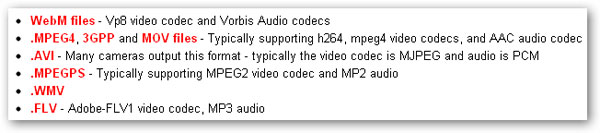
As you see, SWF is not included. Therefore, to make Flash SWF file acceptable and playable on YouTube, we may need an all-in-one SWF to Video Converter or an end-to-end SWF4Tube Converter.
Do not worry about the operation because it is super easy to handle and just takes few seconds.
Step 1: Input the original Flash SWF video, choose the YouTube-friendly format FLV as the output video format.
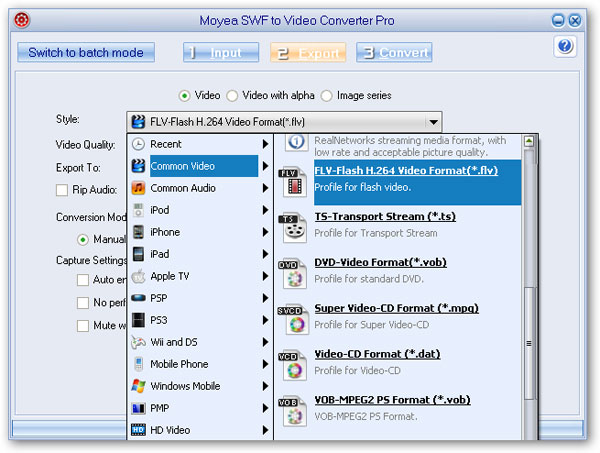
Step 2: Access the advanced output settings to customize more parameters of the chosen YouTube format FLV.
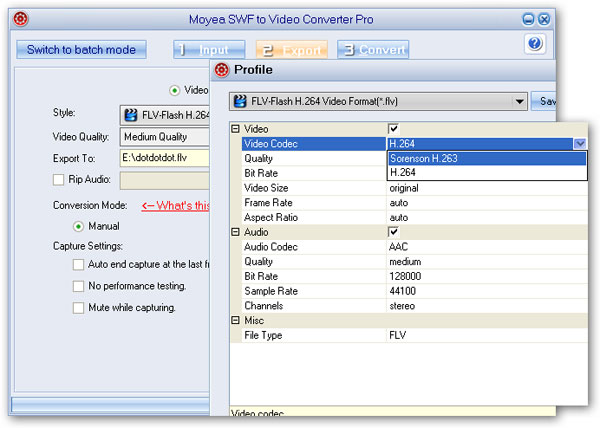
Step 3: Start the Flash SWF to YouTube conversion which allows you to upload the Flash to YouTube with the right format later.
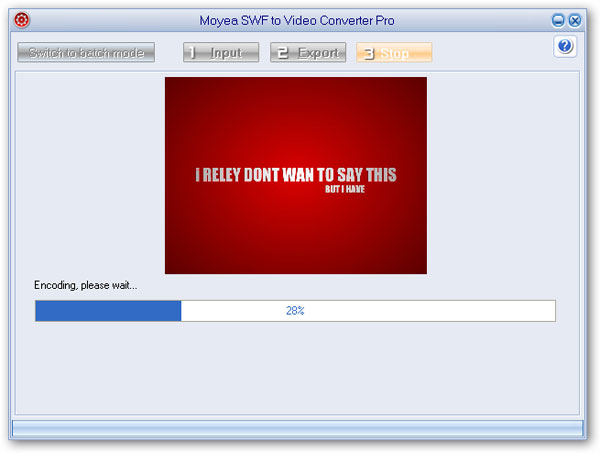
5. Be brave to ask for help about your Flash design and YouTube Upload: speak your mind and ask everything you want to know in the forums, and from various discussion categories.
6. Be social after your Flash was uploaded to YouTube: find a community, SNS or any other possible resources to share your Flash uploads on YouTube and give it the max exposure to the public.
7. Be smart to use the features YouTube offers to your Flash: there are many detailed and useful features you can use under YouTube Watch function like Comment, Watch in 3D; under Discover function like Search, Charts, Browse; under Share function like Autoshare, embed; under Personalize function like Channels, favorite; and under Upload function like Insight, Audioswap, etc.
8. Be open to other Flash animations and multi-media videos making applications: try to use more applications or programs available to create your Flash and videos. For example, SWF Decompiler, SWF Editor, SWF Banner Maker for Flash and GoAnimate, One True Media, Stupeflix Video Maker, Xtranormal Movie Maker for regular videos.
- Convert SWF to Animated GIF
- How to Convert SWF Flash to Windows Movie Maker
- How to Upload and Embed Flash SWF into Blogger
- How to Play Flash SWF Files on DVD Player
- How to Upload Flash SWF to Viemo
- How to Embed Flash SWF Files into Wordpress
- How to Upload and Share SWF on YouTube
- How to Import Adobe Flash SWF Files to iMovie
- How to Import Flash SWF Files to Windows Movie Maker
- How to Insert Flash SWF Files into iWeb
- How to Play Flash SWF Files in QuickTime Player
- How to Convert SWF File to JPG/JPEG Pictures
- How to transfer Flash SWF wallpapers from computer to phone
- Record How You Play NES Flash Games
- Import Flash SWF Files to Online Video Editing Software Kaltura
- How to Share Flash SWF on Tumblr Microblog
- Edit Flash in Apple Final Cut Pro
- How to Edit Flash with Adobe After Effects 7.0
- How to Import Flash into Adobe Premiere Pro CS4
- How to Convert Flash SWF to MOV on Mac for iMovie