Hot Guide & Tips
Software Testing
Please download Test resources to test & compare Moyea SWF To Video Converters with other SWF converters!
1. Music flash controlled by script:
Download Beautiful.swf
2. Interactive game flash:
Download GangsterPursuit.swf
Download CrusaderTrank.swf
More test resources and info...
How to Convert Flash for VLC Media Player on Mac

Price: $99.95
When it comes to media player for Mac systems, VLC Media Player matters. As one of the top three most favored media players for Mac, VLC Media Player gains its own advantages over the other two, QuickTime X and Mplayer. As a media player designed with good compatibility, VLC Media Player is accessible to various systems including Windows, Mac, Linux and Android. Moreover, with fast running speed, low CPU occupancy and wide range of video support, VLC Media Player stands out among all media players for Mac.
"How to play Flash on Mac with VLC since Adobe Flash Player crashes quite often?" However, since VLC Media Player fails to support SWF file, Mac users need to figure out a way to watch Flash on Mac with VLC Media Player. To this extent, converting Flash for VLC Media Player on Mac seems to be a feasible way. However, the idea of converting SWF file for VLC Media Player on Mac is feasible on the condition that one can get a powerful Mac Flash for VLC converter.
There are several advantages of converting Flash for VLC on Mac. For one thing, since some VLC videos like FLV files are usually small in storage, Mac users can make the conversion from Flash to VLC video on Mac time-saving and space-saving. For another, after converting Flash file for VLC on Mac, Mac users can better enjoy the Flash file with VLC Media Player. Furthermore, to manage the conversion from SWF file to VLC file on Mac, one needs to get a powerful SWF for VLC converter for Mac like SWF Converter Mac.
Step I: Download and launch SWF Converter Mac, a powerful SWF converter for Mac exclusively designed to help Mac users to convert Flash for VLC on Mac.
Step II: Import the Flash file. To import the Flash file for further editing, click "Select File" button, choose the Flash file and then click "Open" button.
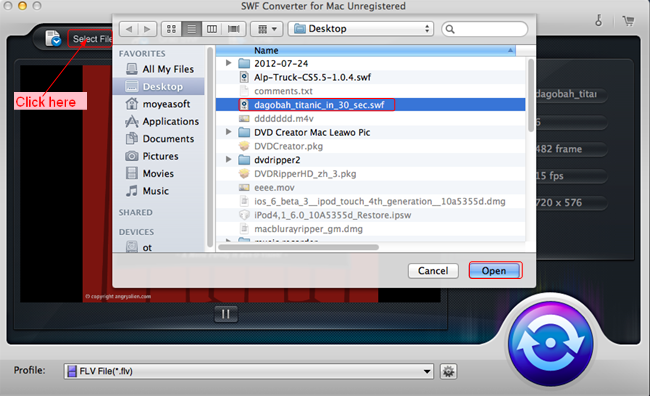
Step III: Set the output file. In order to make sure the converted Flash file can be accessible to VLC on Mac, one needs to specify the output file as FLV video for VLC Media Player in the drop-down menu of "Profile".
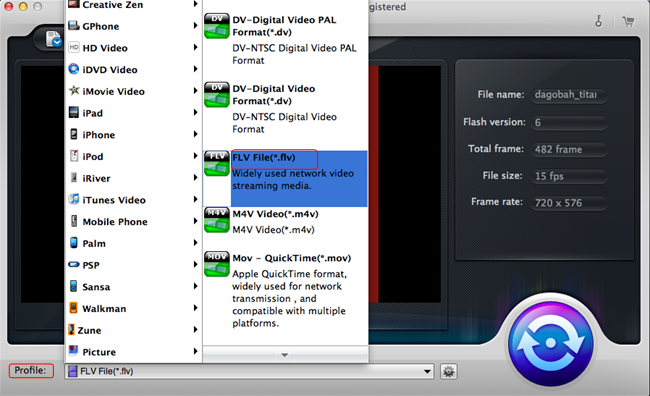
Step IV: Start the conversion. After all those steps, click Convert button to enter corresponding panel and then click "Play" button to start the movie. As the SWF file finishes, click "Start/Stop" button to start the process of converting Flash for VLC Media Player on Mac. When the conversion ends, one can access to Flash with VLC Media Player on Mac.
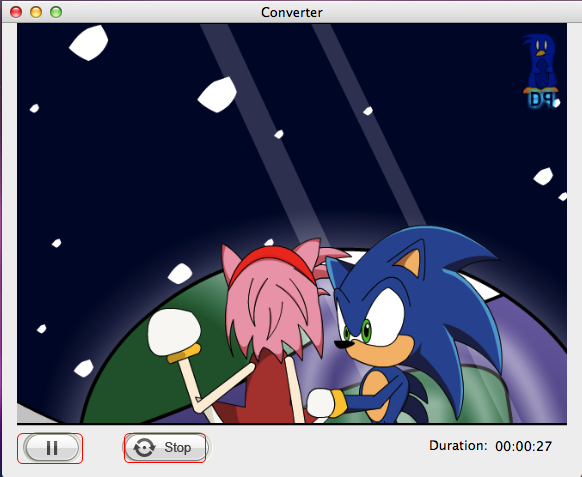
Tips:
1. Since SWF Converter Mac is exclusively designed for Mac systems. Windows users can refer to Moyea SWF to Video Converter to convert SWF for VLC Meida Player on Windows systems.
2. To customize the output file, click "Settings" button lying next to "Profile" bar to enter Setting panel. In the panel, video parameters including video size, video frame rate, audio sample rate, etc. are provided for customizing.
- Video Format & Codec
- What is Flash? When and Why to use it
- Create Draw with Flash
- Create Flash buttons ( Simple Button, Advance Button )
- Change objects between two keyframes
- Make simple flash ecards
- 3 Ways to Convert Flash to HTML5
- Insert Flash SWF file into PowerPoint
- Add Flash SWF to Yahoo SiteBuilder
- Insert Flash SWF into FLA
- Embed Flash SWF in Joomla
- 3 Ways to Play Flash SWF on Ubuntu
- Convert Flash SWF to BMP Image
- Download and Find Flash in IE Cache
- How to Play Flash SWF in VLC Media Player
- Upload Flash SWF File to 4chan Imageboard
- 2 Methods to Play Flash on Mountain Lion
- How to Convert Flash for VLC Media Player on Mac