Hot Guide & Tips
Software Testing
Please download Test resources to test & compare Moyea SWF To Video Converters with other SWF converters!
1. Music flash controlled by script:
Download Beautiful.swf
2. Interactive game flash:
Download GangsterPursuit.swf
Download CrusaderTrank.swf
More test resources and info...
How to Convert Flash SWF to MOV on Mac for iMovie

Price: $99.95
Generally speaking, iMovie to Mac users is what Windows Movie Maker to Windows users. As a powerful video editor exclusively designed for Mac systems, iMovie turns out to be the first choice of most Mac users for editing or polishing video files. Via FireWire interface and computer's USB port, iMovie can import video footage to Mac systems. Moreover, after years of development, iMovie '11, the latest version of iMovie, has turned out to be a powerful video editing tool.
"How can I edit Flash animation with iMovie?" Of course, to import Flash SWF directly into iMovie is really a fancy story. Therefore, Mac users need to find other ways to edit Flash with iMovie. Downloading a SWF editor for Mac is a feasible way and converting Flash SWF for iMovie on Mac is another. Since MOV file is supported by iMovie, Mac users may just as well convert SWF file to MOV video on Mac for iMovie.
In other to manage the conversion from SWF to MOV on Mac for iMovie, Mac users need to find a powerful SWF to video converter for Mac. However, since most SWF converters are designed exclusively for Windows systems, it is not an easy task to get a powerful Mac SWF to MOV converter like SWF Converter Mac. Moreover, to operate the conversion from SWF to MOV for iMovie on Mac systems, users need to do more than clicking a few buttons.
Step 1: Download and launch SWF Converter Mac, a profession Flash to MOV converter for Mac.
Step 2: Import the Flash file. To input the SWF file, open SWF Converter Mac and then click "Select File" button.
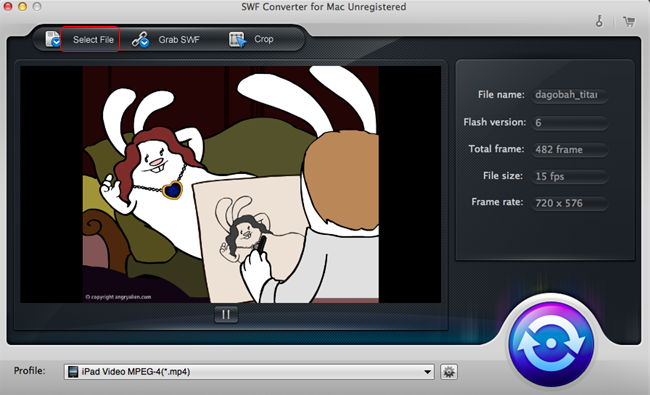
Step 3: Set the output file. To make the conversion from SWF to MOV on Mac systems happens, specify the output file as a MOV video in the drop-down menu of "Profile".
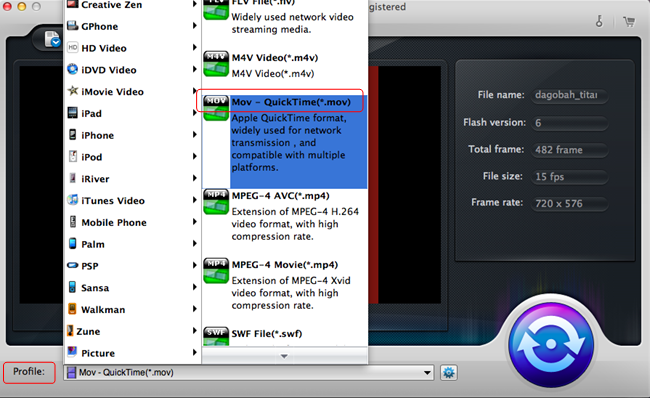
Step 4: Set the MOV file for iMovie. Since iMovie fails to support all MOV files, users need to customize the video parameters of the MOV file. Click "Settings" button lying next to Profile bar to enter corresponding panel. Then choose video codec as "H.264" and audio codec as "AAC" for iMovie.
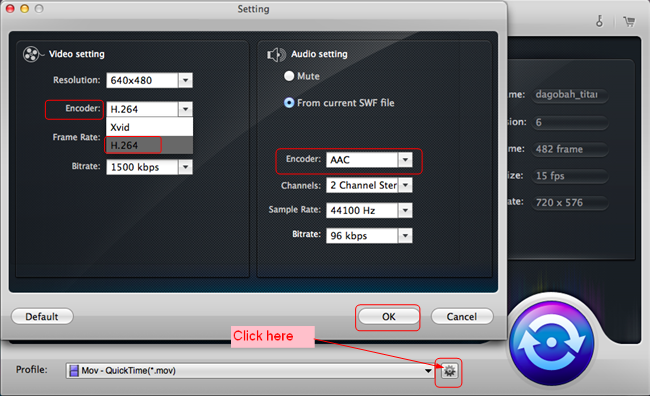
Step 5: Start the conversion. Click Start button to enter Convert panel and then click "Play" button to start playing. As the SWF file playback ends, click "Start" button to begin the conversion from Flash SWF to MOV video on Mac.
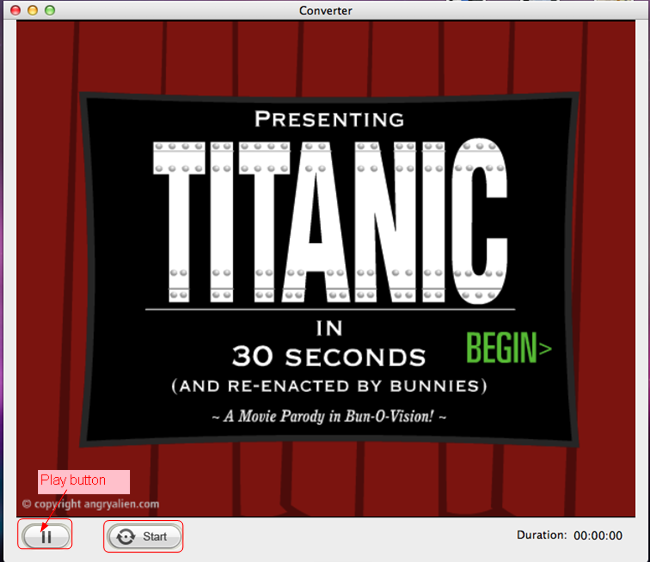
Step 6: Import MOV file into iMovie. After all those steps, one can easily import the converted Flash SWF into iMovie for further editing freely and easily.
Tips:
1. Since SWF Converter Mac is exclusively designed for Mac users, Windows users can manage the conversion process from Flash SWF to MOV for iMovie with Moyea SWF to Video Converter.
2. To crop the Flash file, click "Crop" button to enter corresponding panel.
- Convert SWF to Animated GIF
- How to Convert SWF Flash to Windows Movie Maker
- How to Upload and Embed Flash SWF into Blogger
- How to Play Flash SWF Files on DVD Player
- How to Upload Flash SWF to Viemo
- How to Embed Flash SWF Files into Wordpress
- How to Upload and Share SWF on YouTube
- How to Import Adobe Flash SWF Files to iMovie
- How to Import Flash SWF Files to Windows Movie Maker
- How to Insert Flash SWF Files into iWeb
- How to Play Flash SWF Files in QuickTime Player
- How to Convert SWF File to JPG/JPEG Pictures
- How to transfer Flash SWF wallpapers from computer to phone
- Record How You Play NES Flash Games
- Import Flash SWF Files to Online Video Editing Software Kaltura
- How to Share Flash SWF on Tumblr Microblog
- Edit Flash in Apple Final Cut Pro
- How to Edit Flash with Adobe After Effects 7.0
- How to Import Flash into Adobe Premiere Pro CS4
- How to Convert Flash SWF to MOV on Mac for iMovie