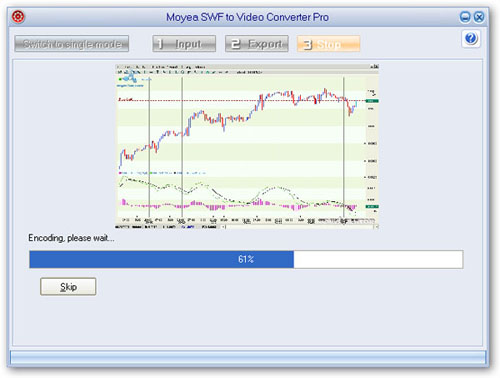Hot Guide & Tips
Software Testing
Please download Test resources to test & compare Moyea SWF To Video Converters with other SWF converters!
1. Music flash controlled by script:
Download Beautiful.swf
2. Interactive game flash:
Download GangsterPursuit.swf
Download CrusaderTrank.swf
More test resources and info...
How to batch convert SWF to Video files?

Price: $99.95
If there are more than one SWF files need to convert to video or audio, the Batch Conversion function is highly appreciated. To convert files in batch mode way will definitely save a lot of time and energy for you. Moyea SWF to Video Converter Pro is the smart program that supports converting SWF to video, audio and image in batch mode. Below are the illustrations on how to convert SWF to video in batch mode with Moyea SWF to video converter pro.
Step 1: Open Moyea SWF to Video Converter Pro and then click "Switch to batch mode" on the top left to switch to batch conversion mode.
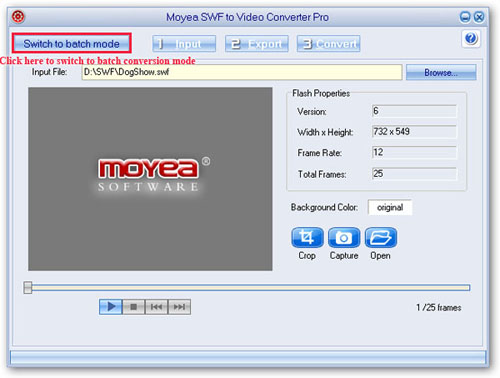
Step 2: Click "Add" button, and then input multiple SWF files that need to be converted.
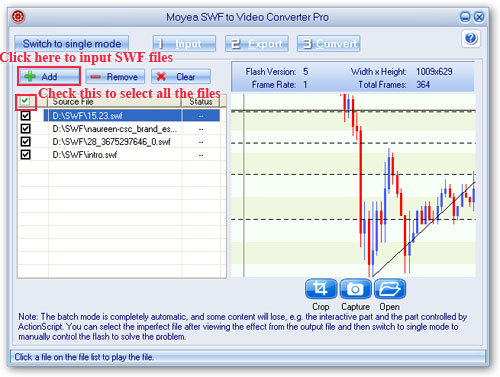
Note 1: As batch mode is default with the automatic conversion mode, some of the interactive or AScript controlled flashes with few frames may not be processed perfectly. It is recommended to shift this kind of files to "Single Mode" to convert under "Manual Mode" for a better result.
Note 2: In batch mode conversion, the watermark set will be added to all SWF files automatically.
Step 3: The same as Single Conversion Mode, click "Crop" and "Capture" to crop and capture videos.
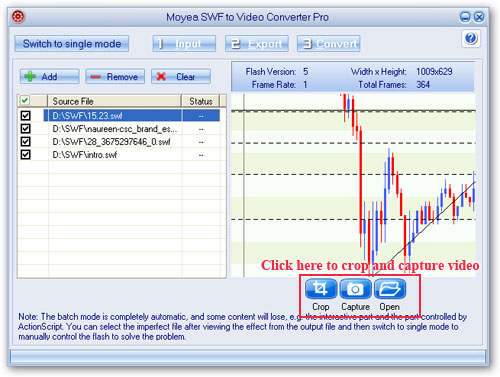
Step 4: Click "Export" for output settings.
All are the same as the "Single Mode", except that you don't have to select conversion mode as well as capture settings, because batch mode is default with "always forward conversion", performance testing is played and the capture is silent by default, moreover, the program stop capture at the end frame by default too.
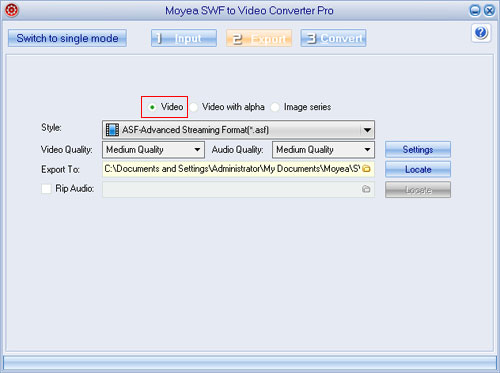
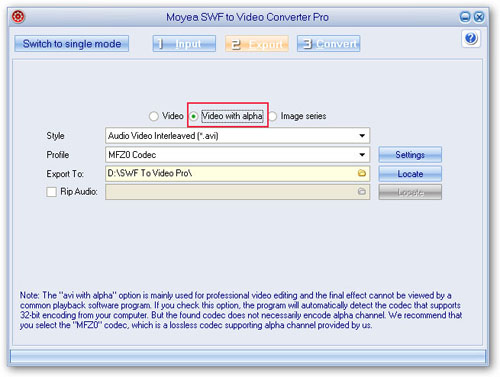
Step 5: Click “Convert”, then the program will automatically convert all the SWF files to video one by one.